Demon (12-06-2016),FmobxBull666 (09-26-2018),Lxys (12-07-2016),MikeRaarupBirk (12-06-2016),NemsisPlay (11-24-2018),SeXZeFPS (02-15-2017),The Real DethStrike (12-06-2016),TheFullMC123 (08-30-2017)
Results 1 to 15 of 15
-
12-05-2016 #1
[FSOD] [AS3] How to add new pet skins, new pet families and new pet rarities!
Hey everyone, this tutorial is going to cover how to add new pet skins, new pet families and new pet rarities.
You are going to need a working fabiano source and the as3 client set up for it.
(You can give it a try on normal fabiano client, for some reason it kept breaking the client completely for me and @Lunacy Gaming, so I'd tell you to copy the source if you are going to attempt to make it work!)
I really hope this isn't too hard to understand and that alot of people can get this to work! Press that thanks button if this helps you !
!
-
The Following 8 Users Say Thank You to BurgerLoverMx For This Useful Post:
-
12-05-2016 #2
-
12-06-2016 #3
-
12-06-2016 #4
Smooth tutorial, nice

-
12-06-2016 #5
Cool
 As child i scavenged for food. Not because i was hungry, but because i was greedy.
As child i scavenged for food. Not because i was hungry, but because i was greedy.
-
12-06-2016 #6
-
12-06-2016 #7
-
12-06-2016 #8
 ThreadstarterDual-Keyboard Member
ThreadstarterDual-Keyboard Member

- Join Date
- Jan 2014
- Gender

- Location
- Posts
- 411
- Reputation
 23
23- Thanks
- 843
- My Mood
-

Hatch the new pet's rarity? I didn't have any problems with my own egg.
Here is it's xml if you want to copy it and test:
Code:<Object type="0x5685" id="Mysterious Dragon Egg"> <Class>Equipment</Class> <Item/> <Texture> <File>lofiObj5</File> <Index>0x89</Index> </Texture> <SlotType>26</SlotType> <Description>A mysterious dragon egg.</Description> <PetFamily>Dragon</PetFamily> <Rarity>Admin</Rarity> <Activate>CreatePet</Activate> <Consumable/> <BagType>6</BagType> <feedPower>0</feedPower> <DisplayId>Mysterious Dragon Egg</DisplayId> </Object>
-
12-07-2016 #9
-
08-18-2017 #10
I know this is an old thread, but how do i make it for normal players to achieve my custom rarity, and for some reason i cant seem to be able to get my pet higher than level 100 even though i changed it on max level, any help?
-
08-21-2017 #11
EmbeddedData_PetsCXML.dat cant find that +BurgerLoverMx
Last edited by Filisha; 08-21-2017 at 03:58 PM.
-
08-21-2017 #12
-
08-21-2017 #13
-
08-22-2017 #14
Does this work for default FSOD, because mine doesn't have the src folder to open in intellij so i cant do rarities and families.
-
08-30-2017 #15
Similar Threads
-
[Fabianos AS3] How to add more stars
By Orbit in forum Realm of the Mad God Private Servers Tutorials/Source CodeReplies: 10Last Post: 11-23-2016, 12:41 AM -
[Solved] [FSOD (not AS3)] How to add more class/item sprite sheets?
By Zxoro in forum Realm of the Mad God Private Servers HelpReplies: 4Last Post: 10-25-2016, 11:11 PM -
[AS3] How to add an interactive object with a panel and frame
By OmegaBM in forum Realm of the Mad God Private Servers Tutorials/Source CodeReplies: 11Last Post: 03-31-2016, 07:08 PM -
[AS3] How to add a entity, with panel, button(s) and content
By lkdjnfoskjednfblksjdfn in forum Realm of the Mad God Private Servers Tutorials/Source CodeReplies: 20Last Post: 02-27-2016, 08:49 AM -
[Help Request] How are the Iawis getting the twi archmage set and divine pets?
By furbo in forum Realm of the Mad God Help & RequestsReplies: 6Last Post: 04-26-2015, 12:25 AM


 General
General


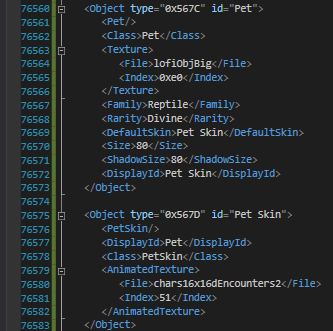
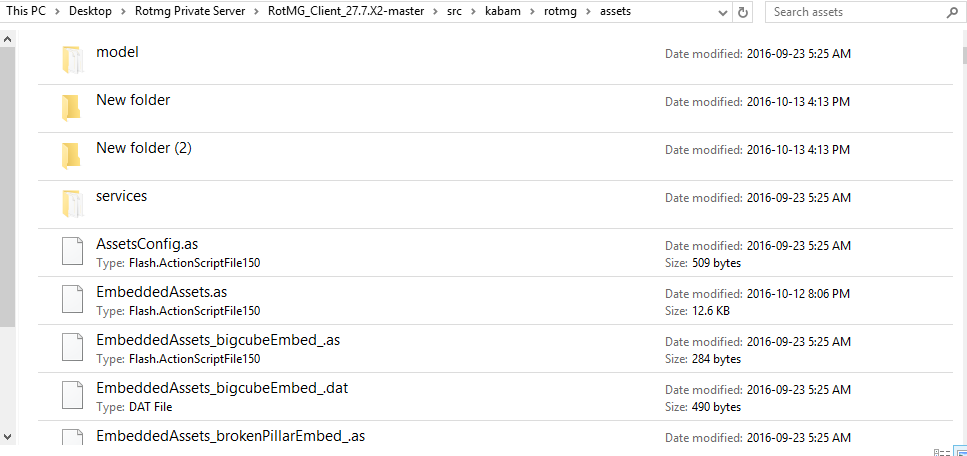
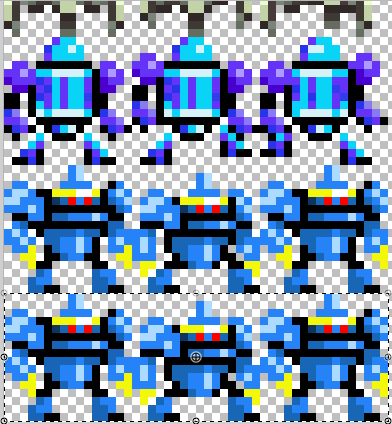
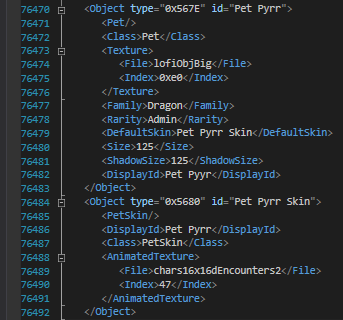
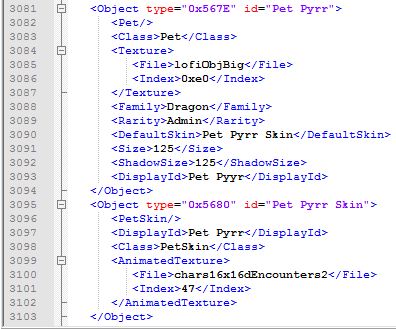
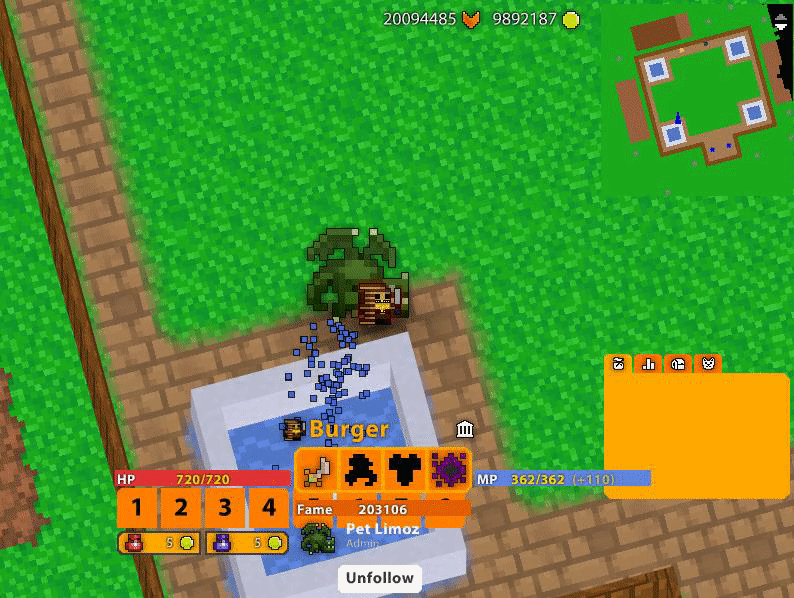
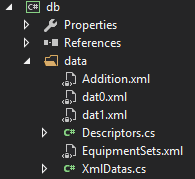
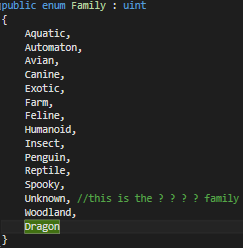
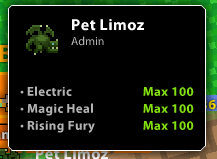
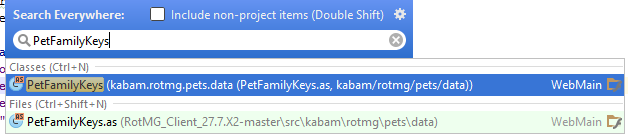
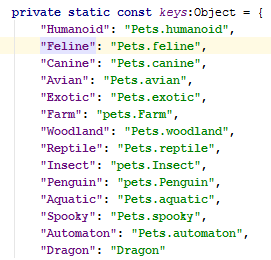
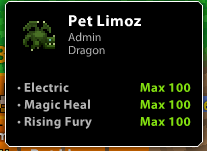
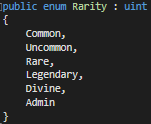



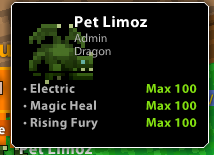
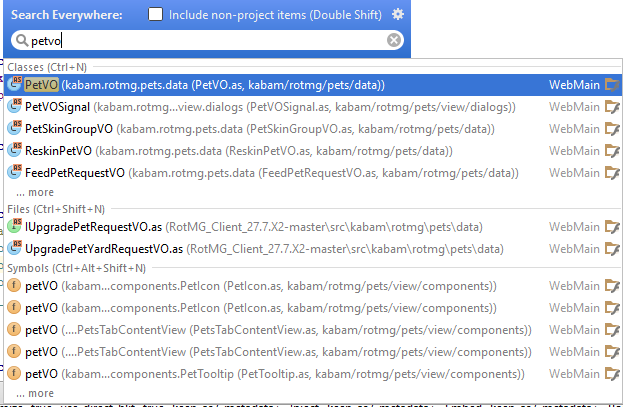
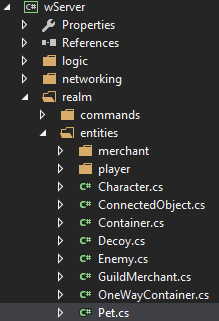
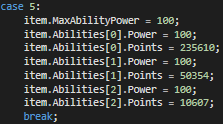

 Reply With Quote
Reply With Quote











