Results 1 to 9 of 9
-
05-04-2010 #1
[TUT] Webbrowser Textbox/Button/Checkbox
I'm basically going to teach you how to fill in data on a website.
For instance on MPGH.
We want our VB Application to connect to MPGH - MultiPlayer Game Hacking - Hack Hacks Downloads, Combat Arms Hacks, CrossFire Hacks, WarRock Hacks, Soldier Front Hacks, Sudden Attack Hacks, Operation 7 Hacks, AVA Hacks, Battlefield Hacks, Bad Company 2 Hacks, Call of Duty Hacks, Modern Warf and then fill in the ID/PW for us + hit the login button.
First off all, we are going to take a deeper look into the source code of MPGH.
We righ***ick on the textbox where to put the id in and hit "Research Element"(or whatever it is called in English). If you are using internet explorer/firefox/safari simply righ***1ck on the website and hit - View Source -
Let us continue using google chrome. So, we righ***1ck on the user textbox and hit "Research Element".

Afterwards, we are going to get this window, with the current textbox as source marked:

id="navbar_username"Code:<input type="text" class="bginput" style="font-size: 11px" name="vb_login_username" id="navbar_username" size="10" accesskey="u" tabindex="101" value="User Name" onfocus="if (this.value == 'User Name') this.value = '';">
We need the ID.
Let's go into VB.
Start a new project and call it whatever you want.

Drag & Drop a "Webbrowser" control on your form.
By default, the webbrowser is docked to all sides and is named "Webbrowser1".
Now double click on your form and you will see the source code of your vb project:
Code:Public Class Form1 Private Sub Form1_Load(ByVal sender As System.Object, ByVal e As System.EventArgs) Handles MyBase.Load End Sub End Class
Form1_Load event obviously handles the action which is taken when the program is started.
Navigating your browser to a specific website
We are going to navigate the webbrowser to our mpgh site in order to login.
I think this does not need any further explanation.Code:Webbrowser1.Navigate("https://www.mpgh.net/forum/")
Moving on, we drag & drop a button on the form. If it does not work:
Click on the Webbrowser control on your form and look at the extreme upper right corner ">"

Now, you are actually able to drag & drop a button on your form.
By doubleclicking on your button you will now see your source code again:
Filling in a usernameCode:Public Class Form1 Private Sub Form1_Load(ByVal sender As System.Object, ByVal e As System.EventArgs) Handles MyBase.Load WebBrowser1.Navigate("https://www.mpgh.net/forum/") End Sub Private Sub Button1_Click(ByVal sender As System.Object, ByVal e As System.EventArgs) Handles Button1.Click End Sub End Class
On button_click event we want to fill in the username to the website.
Therefore, we need the following code:
->Code:Webbrowser1.Document.GetElementById("ID of the element").InnerText = "Whatever"
If you want to be sure that the page is loaded when the data is filled in you can actually use the following code on form_load event:Code:Webbrowser1.Document.GetElementById("navbar_username").InnerText = "Blubb1337"
Filling in the password is going to be the same. You can figure out on your own.Code:While Not WebBrowser1.ReadyState = WebBrowserReadyState.Complete Button1.Enabled = False End While Button1.Enabled = True
Checking a Checkbox
Easy-method:
Code:<input type="checkbox" name="cookieuser" value="1" tabindex="103" id="cb_cookieuser_navbar" accesskey="c">
Our how code looks like this now:Code:Webbrowser1.Document.GetElementById("cb_cookieuser_navbar").Focus Sendkeys.Send(" ") ' sending a space
Clicking a buttonCode:Public Class Form1 Private Sub Form1_Load(ByVal sender As System.Object, ByVal e As System.EventArgs) Handles MyBase.Load WebBrowser1.Navigate("https://www.mpgh.net/forum/") While Not WebBrowser1.ReadyState = WebBrowserReadyState.Complete Button1.Enabled = False End While Button1.Enabled = True End Sub Private Sub Button1_Click(ByVal sender As System.Object, ByVal e As System.EventArgs) Handles Button1.Click WebBrowser1.Document.GetElementById("navbar_username").InnerText = "Blubb1337" WebBrowser1.Document.GetElementById("cb_cookieuser_navbar").Focus() SendKeys.Send(" ") End Sub End Class
Either
WebBrowser1.Document.GetElementById("btn").InvokeM ember("click")
WebBrowser1.Document.GetElementById("btn").InvokeM ember("submit")
or
WebBrowser1.Document.Forms(0).Invoke("click")
WebBrowser1.Document.Forms(0).Invoke("submit")
SetAttributes
When looking at a source of a element it looks like this:
value=""Code:<input id="imembernamelive" name="imembernamelive" type="text" maxlength="64" value="" onfocus="SignUp.ShowHelp('wlid')" onchange="SignUp.ValidateField(this)">
What we want to do is set the attribute "value" to something.
To do that we need the following code:
->Code:Webbrowser1.Document.GetElementById("imembernamelive").SetAttribute(attributename as string, value as string)
So you can now check/uncheck a checkbox using SetAttribute.Code:Webbrowser1.Document.GetElementById("imembernamelive").SetAttribute("value", "Your username")
Code:<input type="checkbox" id="iOptinEmail" checked="false">
__________________________________________________ ___________Code:Webbrowser1.Document.GetElementById("IOptinEmail").SetAttribute("checked", "true")
I just quickly wrote this tutorial up.
I do recommend you to use Google Chrome
This is it for now =D
I hope you did understand all.
I do know that my English is a bit crappy in the beginning
However, enjoy!
Please post additional information.Last edited by Blubb1337; 05-05-2010 at 05:47 AM.
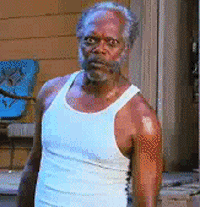
-
The Following 2 Users Say Thank You to Blubb1337 For This Useful Post:
-
05-05-2010 #2
never knew you could do that with Chrome

Thanks for the useful tutorial.
-
05-05-2010 #3
 ThreadstarterMPGH Champion
ThreadstarterMPGH Champion

- Join Date
- Sep 2009
- Gender

- Location
- Posts
- 5,915
- Reputation
 161
161- Thanks
- 3,108
Google Chrome comes in VERY handy in this case. You don't really have to search the ids =D
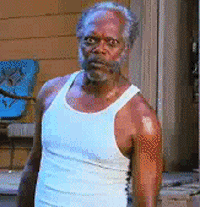
-
05-05-2010 #4
Wow I like you're current browser?
You made that?
MINION!
xDI'm back.
-
05-05-2010 #5
 ThreadstarterMPGH Champion
ThreadstarterMPGH Champion

- Join Date
- Sep 2009
- Gender

- Location
- Posts
- 5,915
- Reputation
 161
161- Thanks
- 3,108
It's google chrome >_< =D
SetAttributes
When looking at a source of a element it looks like this:
Code:<input id="imembernamelive" name="imembernamelive" type="text" maxlength="64" value="" onfocus="SignUp.ShowHelp('wlid')" onchange="SignUp.ValidateField(this)">What we want to do is set the attribute "value" to something.Code:vale=""
To do that we need the following code:
->Code:Webbrowser1.Document.GetElementById("imembernamelive").SetAttribute(attributename as string, value as string)
So you can now check/uncheck a checkbox using SetAttribute.Code:Webbrowser1.Document.GetElementById("imembernamelive").SetAttribute("value", "Your username")
Code:<input type="checkbox" id="iOptinEmail" checked="false">
Code:Webbrowser1.Document.GetElementById("IOptinEmail").SetAttribute("checked", "true")Last edited by Blubb1337; 05-05-2010 at 05:37 AM.
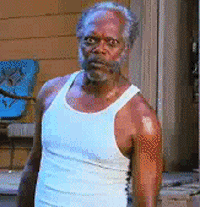
-
05-05-2010 #6Wheres my GM? DAMN IT!



- Join Date
- Dec 2009
- Gender

- Location
- Posts
- 6,312
- Reputation
 382
382- Thanks
- 3,019
- My Mood
-

HA HA, Google Chrome = Rocks
Anyway, thanks for sharing
-
07-01-2010 #7
hey could you explaine combo box's please -.- i dont get them
-
07-01-2010 #8Hung like a rabbit



- Join Date
- Apr 2010
- Gender

- Location
- Posts
- 5,704
- Reputation
 918
918- Thanks
- 7,676
- My Mood
-

You can win the rat race, Originally Posted by Jeremy S. Anderson
Originally Posted by Jeremy S. Anderson
But you're still nothing but a fucking RAT.
++Latest Projects++
[Open Source] Injection Library
Simple PE Cipher
FilthyHooker - Simple Hooking Class
CLR Injector - Inject .NET dlls with ease
Simple Injection - An in-depth look
MPGH's .NET SDK
eJect - Simple Injector
Basic PE Explorer (BETA)
-
07-01-2010 #9
Closed due to bump :\
Similar Threads
-
[vid tut] how to make a webbrowser that can download.
By trevor206 in forum Visual Basic ProgrammingReplies: 2Last Post: 11-13-2009, 05:45 PM -
how to make a select all button for checkboxes
By ac1d_buRn in forum Visual Basic ProgrammingReplies: 5Last Post: 10-23-2009, 09:36 PM -
{TUT} Advanced WEBBROWSER
By codyray90 in forum Visual Basic ProgrammingReplies: 3Last Post: 01-28-2009, 09:52 AM -
[TUT]How to make a webbrowser
By frono15 in forum Programming TutorialsReplies: 5Last Post: 07-02-2008, 01:53 AM -
[TuT]How to make a button to start Warrock
By str1k3r21 in forum Visual Basic ProgrammingReplies: 8Last Post: 11-10-2007, 10:25 AM


 General
General















