Results 1 to 15 of 18
-
10-12-2010 #1
[PhotoShop]How to make a Typographic Wallpaper!
NOTE: THIS TUTORIAL IS NOT MADE BY ME, I GIVE CREDITS THEY ARE AT THE END. I ONLY POST THIS FOR THE MPGH COMMUNITY TO LEARN HOW TO DO IT.
Hopefully you read the above, we can continue:
__________________________________________________ ______________
Step 1
Create a new document at 1200 x 800 pixels with a resolution of 72dpi. Start off by importing all of your vector designs separately into a Photoshop canvas. In this case we divided our vectors into 3 separate smart objects and dragged them into the Photoshop canvas.
Step 1
Create a new document at 1200 x 800 pixels with a resolution of 72dpi. Start off by importing all of your vector designs separately into a Photoshop canvas. In this case we divided our vectors into 3 separate smart objects and dragged them into the Photoshop canvas.

Step 2
Hide all vectors and create a new text box. In this case I typed out the name of our company, "Creative Volition Inc.". The font we chose was "ITC Avant Garde Gothic". Keep your font in full caps, especially if your using this one! Continue to copy/paste your text across the text box.

Step 3
Text settings: 16pt font, Regular, 16pt height spacing, Color #404040.

Step 4
Continue to copy/paste the text until it fills the entire canvas. Stretch the box out using the text tool until it expands beyond the canvas size.

Step 5
Once the text box is filled completely with the copy begin to rotate the box clockwise in about a 45 degree angle.

Step 6
Make one of the smart objects visible. Command/Apple click the preview box on the layer panel to create marching ants around your object.

Step 7
Once the marching ants appear, hide your smart object so you can see the selection.

Step 8
Rasterize the type layer and with the marching ants active on your rasterized layer click Edit > Cut.

Step 9
Then click Edit > Paste and align your new layer so all the words connect. Open the Layer Style box and change the "Color Overlay" to white.

Step 10
Continue to do the same procedure with your other smart object layers but make sure to always cut from the rasterized layer.

Step 11
Lastly create a new layer and fill it with any color. Place this layer on top of all other layers. Drop the fill down to 0%. Open the Layer Styles box and change the inner glow to the following settings and click OK.


Conclusion
Thats it! You should now have a beautiful design in front of you.

__________________________________________________ ___
CREDITS:
Creative Volitions - Creator of this Tutorial
__________________________________________________ ____
Problems? Post them here!
Me, or anybody else which knows the solution will post the answer!
__________________________________________________ _____
Post your outcomes here!:
Mine came out a bit bad, lol..

Last edited by Greengo; 10-12-2010 at 09:58 PM.
InToxicated
-
The Following 5 Users Say Thank You to Greengo For This Useful Post:
-
10-12-2010 #2
-
10-12-2010 #3
Whoops had a tag error at the end of the 'Conclusion' Image, lol, fixed..
I know it's pretty simple, but an amazing outcome.InToxicated
-
10-12-2010 #4
Never mind; didn't see credits.
my tumblr Originally Posted by TOXIN
Originally Posted by TOXIN
How To: Not Get Banned Botting


"Had a dream I was king. I woke up, still king."
.................................................-Eminem
-
10-12-2010 #5
-
10-13-2010 #6
-
10-13-2010 #7
Thanks guys, The tutorials i find, and use, i might post them up here, of course i'll give credits to each creator of the tutorial..
I might start just looking for simple, easy, but with amazing result tutorials.
-Greengo.InToxicated
-
-
10-13-2010 #8
-
10-13-2010 #9
You're welcome.
InToxicated
-
10-14-2010 #10
I remember doing this before, never saw that tutorial though.
Interesting variation of GFX indeed, looks sexy on some shirts, on wallpapers, i find it kinda irritating (headache wise, not beauty wise)
i liked it.
-
10-14-2010 #11Imagination is the Limit


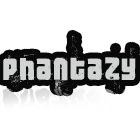
- Join Date
- Apr 2010
- Gender

- Location
- Posts
- 1,485
- Reputation
 73
73- Thanks
- 160
- My Mood
-

looks sexeh
Gifts My Specs:
My Specs:
Intel(R) Core(TM) i7 CPU 860@2.80GHz (8CPU)
2.00GB RAMs DDR3
Windows 7 Home Premium SP1
ATI HD4670 1770MBs
1.2TB Hard Disk
-
10-17-2010 #12
Woot. This tut made my new wallpaper lulz. Great tut! And your result came out ... let's just say, not normal >.>
-
10-17-2010 #13
Followed the tut, and now I have a badass wallpaper. Thanks

-
10-17-2010 #14
i seen this tut already post something new that isnt some years old
-
10-20-2010 #15
Similar Threads
-
[Info] How to make a very simple wallpaper in Ps
By iMexi in forum TutorialsReplies: 27Last Post: 04-13-2013, 03:36 PM -
[Tutorial] How to make mods Tuto "sound": "textures": "scope" Photoshop plugin + full tools .
By xBenitox in forum Combat Arms Mod TutorialsReplies: 3Last Post: 08-08-2011, 07:47 PM -
How to make c4ds or fractals in gimp or photoshop
By XownageX in forum TutorialsReplies: 9Last Post: 01-17-2011, 02:03 PM -
[GIMP] And [Photoshop] How to make a flower
By Onocron in forum TutorialsReplies: 8Last Post: 07-13-2009, 08:12 PM -
How I make wallhack?
By RaidenDXX in forum WarRock - International HacksReplies: 6Last Post: 01-23-2006, 01:28 PM


 General
General




 Reply With Quote
Reply With Quote







 /me
/me












