Cediquer (07-26-2011)
Results 1 to 2 of 2
-
01-23-2011 #1
 BEST WAY TO REDUCE LAG (LAPTOPS) and Pc's
BEST WAY TO REDUCE LAG (LAPTOPS) and Pc's
Hey Everyone =) I Was just bored so I thought I'd make a guide on reducing the Lag issue in Combat Arms (I am on a Vista laptop, and am picking up my neighbors internet signal and only have one bar, and I rarely lag). In this guide there will be MULTIPLE things that you should do, and I recommend doing them all. Enjoy!
1. So, one of the easiest things you could do (if your not to worried about graphics) is run Combat Arms, and click on the Settings Icon in the top right hand corner. Turn Resolution to 800x600, Click on 16Bit, Also, turn off all Visual Effects.
2. Another easy thing you could do, is go into your Combat Arms Folder, (You get there by clicking "Start>Computer>C:>Nexon>Combat Arms>Game. Once There, delete these four files: (or create a new folder and put them in there) TEXFX.rez, TextureEffectGroups.rez, Textures.rez, and TextureScripts.rez.
3. Also, instead of starting Combat Arms the way you probably do, just go back into the Combat Arms Folder, and right click on "CombatArms_Direct" and send it to your desktop, then start Combat Arms by double clicking that.
4. Go to Start>Control Panel> And click on Power Options. Then, click the box that says High Performance.
5. Go to Start>Accessories>System Tools>Disk Cleanup. After that has ran, Check all the boxes, and Click OK.
6. Go to Start>Accessories>System Tools> Disk Defragmenter. When that appears, click Defragment Now. (This May take Several hours, so find something to do in that time.
7. Go to Start, and type in %temp%. Highlight everything in that folder, then right click, and delete. Then go empty your Recycle Bin.
8. Go to Start, and type in Msconfig. Once in there, go to the Startup tab, and disable everything that you don't want to run when your computer starts up.
9. Go to Start, right click on Computer, and click Properties. To the left click on Advanced Settings, go to the Advanced tab, and under Performance, click Settings. Next, go to the Visual Effects tab. Then check the box that says "Adjust for Best Performance". (this will make our computer look ugly, but who cares!)
10. Go to Start, right click on Computer, and Click Properties. To the left click on Advanced Settings, go to the advanced tab, and under Performance, click on Settings. Next, go to the Advanced tab, and under Virtual Memory, click Change. There will be some text near the bottom that says the Recommended to set the MB to, get a calculator out, and multiply that number by 1.5. Then click on the box that says " Custom Size". Then type in your results in the "Initial Size(MB)" And in the "Maximum Size(MB)".
11. Right click on your Desktop, and click "Personalize". Then Click on Desktop Backgrounds, and in the drop bar click on Solid Colors, and chose a color to set your background to.
12. Go to Start>Computer>(C Then right click on the Nexon Folder, and click Properties. Go to the General tab, and click on the Advanced button. Then check the box that says "Compress contents to save disk space". You will be prompted with something saying do you wish to apply to Sub Folders, and yes you do.
Then right click on the Nexon Folder, and click Properties. Go to the General tab, and click on the Advanced button. Then check the box that says "Compress contents to save disk space". You will be prompted with something saying do you wish to apply to Sub Folders, and yes you do.
13. Haha, this is the most ghetto thing that I have done, but it actually has showed the most improvement (can only be done on a laptop). Put your Laptop on a flat surface with no dust, or anything like that (Ex. a table). Then put a large book underneath your laptop, like a Math Book or something like that. When you place it underneath, make sure that it is not under that fan, and that the fan is not touching the table (so that it can breathe well) You should see a significant difference from this.
14. Some say Download Game Booster and run it, I honestly would not recommend it, because after you do all this, it would take more memory to run Game Booster, than the background processes that it is stopping.
15. After all this, be sure to Restart your Computer!!
So now, Enjoy a hopefully less laggy Combat Arms. I reeeally hope this has helped, if it has, I'd appreciate gifts on Combat Arms, just add me! My Name is TryMeBi3tch, lol.
Good Luck!!!
-
The Following User Says Thank You to Uchmanowicz For This Useful Post:
-
01-23-2011 #2
/Moved .
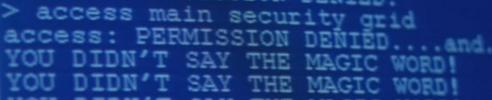


 General
General






 Reply With Quote
Reply With Quote
