adriafg (08-15-2009),albpoolshark (08-10-2009),axtionjackson (10-10-2009),beteasta3 (09-02-2009),bl00dh3art (09-22-2009),criple1994 (09-04-2009),Czar (08-10-2009),dudi676 (09-06-2009),Exotiq (08-17-2009),IHelper (10-01-2009),imgunna (10-03-2009),jaco693 (08-24-2009),killerld (08-13-2009),kishamille (08-31-2009),[MPGH]Liz (08-10-2009),mattt (08-26-2009),moonangel4 (10-01-2009),mp47ak5 (08-10-2009),NeVeN (09-04-2009),perestroika57 (08-13-2009),ramirami11 (09-24-2009),reaper (10-01-2009),sunce96 (08-10-2009),svegerot (08-11-2009),theexploited1 (08-22-2009),Tinkee (08-11-2009),Viibez (08-21-2009),weedkilla420 (09-02-2009),wesley.k (09-30-2009),Wolf (08-10-2009)
Thread: Tut - Make WarRock Run Faster
Results 1 to 6 of 6
-
08-10-2009 #1
 Tut - Make WarRock Run Faster
Tut - Make WarRock Run Faster
Step 1
The first thing we want to improve with Warrock is loading times, ingame stuttering, pausing, freezing, and sound glitches. If you have Warrock installed; uninstall it. We are going to be reinstalling it for optimal performance.
Step 2
Once you have Warrock ready to install. You need to know a few things about your system. Check to see how many hard drives you have. If only one; skip to step 3. If you have multiple hard drives; we will install Warrock on the hard drive that your Operating system is NOT on. After determining where you are going to install. Proceed to step 3.
Step 3
Windows Disk Defragmenter
Windows Disk Defragmenter
At this point you have determined which hard drive you are going to install Warrock to. If you only have one hard drive you don't have much choice. What we want to do before installing Warrock. Is to run a system defrag on the drive we are installing to.
If you don't know how to run a defrag:
- Go to start menu
- Click All programs
- Click Accessories
- Click System Tools
- Click Disk Defragmenter
Why are we doing this before installing Warrock? Because, files on your hard drive overtime will become spread out all over the hard drive. This is called fragmentation. The result will be having files on all different parts of the drive. A good way to picture this is to look at a CD-Rom imagine 10 different parts of a file scattered all over the CD-Rom instead of in one central spot.
The disk defragmenter will move all of the files to the front of the drive. So, that when you install Warrock it will be put in a consecutive block with the rest of the files instead of being put amongst a bunch of scattered files.
This will improve load times and overall smoothness of the game.
Step 4
After your hard drive has been defragmented. You may now go ahead and install Warrock on your hard drive. Obviously, when you get to this point you are going to want to point the Warrock installer to the drive you chose in step 2.
Even if you have one drive. Install it to the front of the directory. Meaning, if you are installing Warrock on drive C. Select the install path destination to be just C:\Warrock or D:\Warrock
By default Warrock goes to C:/program files/GamersFirst/Warrock
Through my tests Warrock seems to work better and have less errors when you install it at the front of the directory.
Step 5
Immediately after Warrock has installed, launch the game and it will go through several updates. As soon as those updates have finished, defrag your computer one more time.
Step 6
Warrock is now optimally installed. The next few steps will involve tweaking both Warrock and your computer for performance. In the Warrock options screen you can turn up every single setting in the graphics controls to their max settings so long as you have a reasonably decent graphics card. The graphics settings themselves are not the culprit for Warrock's slow speeds.
If you have an older or onboard graphics card. Go ahead and leave the settings as is; finish this guide and if you still seem to be experiencing slow speeds. You will know for certain that it's not anything else in your PC and you may need to turn down several settings to low.
This article isn't going to cover every single Warrock setting as again this is not the reason for Warrock running slow. However, the two most effective settings for improving performance:
Change:
Color- 16 bit
Texture Quality - Low
Step 7
The settings on the FX \ Shaders tab should all be set to off. These settings not only make the game look ridiculous they will bring the game down to a crawl.
Step 8
After you have set-up your settings, controls, etc for Warrock. You can go ahead and close the game. The game itself is now installed at the end of the drive and you have it set up the way you like for when you are ready to play.
Step 9
Now it's time to improve Warrock's speed from your computers end. One of the most annoying aspects of Warrock is the fact that the display refresh rate defaults to 60hz no matter what you have your monitor set at.
Why is this bad for Warrocks speed?
Warrock's engine is a multiplier based engine. The game will cap your frame rate to a divisible of your monitors refresh rate, plus or minus a few frames.
So how can I fix this? With a 3rd party software program. What we need is a program to lock our refresh rate.
Copy and paste this link into your browser:
EnTech Taiwan | Utilities | Multires
Download the program.
Step 10
Once downloaded and installed; Open the program. The program will appear in your task bar by the clock. Right click the icon and select the largest refresh rate that is listed.
Step 11
Next while still on the right click menu for the program. Click on "About Multires" You will be brought to a dialog box. Put a check in the box that says "Lock refresh rates" and in the box "Auto-load with Windows"
Warrock will now consistently run at the highest refresh rate. You will notice an immediate improvement in graphics speed. Depending on other things your guns may fire a bit faster as well.
Step 12
Warrock has some slow down issues with low end Sound Blaster cards. If you do not own a Sound Blaster Live, Audigy SE, Audigy LE, or Audigy 1 skip to step #13.
Obviously, the first thing you want to do is make sure your Creative Sound Card drivers are up to date by visiting their website. If drivers are fully updated, read on.
Unlike most games, Warrock does not pass-through audio samples.
Most Warrock sounds are recorded at either 22hz or 44hz. A larger majority of the weapons are recorded at 22hz and a relative few are at 44hz.
By default: Creative sets the Sound drivers sampling rate to 48hz. So every time your in-game character fires a bullet, your soundcard(or your cpu if its a very low end sound blaster) has to up-sample or down-sample accordingly.
A setting of 44hz is optimal. As you will not continually down-sample the 44hz sounds, and you will only have to up-sample the 22hz sound to 44hz instead of 48hz.
To change your Sound Blaster sampling rate:
Go into Windows Control Panel. Click on Device Control
Set the sampling rate to 44.1hz and the bit depth to 16. This will consume less CPU cyles when there are lots of sounds going on in the game and this setting may lower the frequency of gun lag in firefights.
Step 13
Next tweak: Audio Latency - This tweak will not boost your frame rate. It can however make Warrock run faster. If there are too many sounds at once, you could hear crackling and popping and or you you may skip a frame or two while your CPU gets hung getting out those PCI cycles.
Copy and paste this link into your browser:
PCI Latency Tool 3.1 v2 download from Guru3D.com
Download the PCI-Latency Tool v3. Once installed set the latency to the PCI bus your sound card is on to 0. (If you notice any pops or cracks in sound set it to 16, 0 is optimal though)
After setting it to 0. Go into the settings and put a check next to: Apply on Startup.
Step 14
Next Tweak: Network Card Latency:
Using the same program and guidelines as in step# 13. Set the latency of your network card to a value of 0, as well.
Step 15
After Changing the network card value to 0. You may close the PCI-latency tool.
The next thing we want to do is further tweak our internet settings. Warrock is a Peer 2 Peer game. This means there is no central server that everyone connects to. A Peer 2 Peer game works much like a Peer 2 Peer file sharing program.
To tweak our internet settings. We first need to know what type of connection you have?
Copy and paste this link into your browser:
Speakeasy - Speed Test
Run the speed test to various locations a few times. Note the highest download speed that you obtained we will need this in a moment.
Copy and paste this in your browser:
SpeedGuide.net :: TCP Optimizer / Downloads
Download the TCP Optimizer and install,then open the program.
Once the program is loaded; you will want to put a check in the box that says "optimal settings"
Slide the connection speed slider to the download speed that you obtained.
Then put a check in the box marked "Modify all network adapters"
If you are on cable, leave the box PPOE unchecked
If you are on Adsl, put a check in the PPOE box.
Click Apply changes.
It will ask if you would like to make a backup. Click "ok"
After it changes your settings it will ask if you want to reboot. Click "no"
Step 16
If you do not have a dual core AMD processor skip to step 17.
If you have a dual core AMD processor and are on Windows XP. Be sure you have the Dual core optimizer by AMD. We have found it to be absolutely essential for Warrock.
Copy and paste this link into your browser:
AMD.com | Support & Downloads
Download the "AMD Dual-Core Optimizer Version 1.1.4" and install.
Step 17
Tweaking your page file has been known to improve Warrocks performance as well. In particular a properly tuned page file helps combat the dreaded gun lag. Again, if you have multiple hard drives put the page file on the drive that your operating system is NOT installed on.
To tweak your page file:
Go to Control Panel
Click system
Click advanced tab
Click on settings
Click on Change at the bottom of page
For optimal page file usage. We want to do like we did when installing Warrock. We want to defrag our hard drive. However, you cannot defrag the page file while it is in use. So select, "no paging file" and click apply changes. Reboot when prompted and come back to this step.
After computer has rebooted, defrag your hard drive as I shown in earlier steps. Once the computer has finished defragmenting. Go ahead and go back to the Paging File options page.
This time click custom size. Here are the settings:
If you have 512 megs of ram:
Minimum: 4096
Maximum: 4096
If you have 1gb of ram:
Minimum: 2048
Maximum: 2048
If you have 2gb+ of ram:
Minimum: 1024
Maximum: 1024
Click the 'set' button, apply changes and reboot.
Step 18
You have finished tweaking your computer to make Warrock faster. This article certainly did not cover every possible tweak. If you are still experiencing slow downs on Warrock. You may need to continue to research and find other general computer and graphics card related tweaks. This article almost exclusively covered the little known tweaks that make a small impact in most games and a fairly large impact in Warrock.
-
The Following 30 Users Say Thank You to yacobo For This Useful Post:
-
08-10-2009 #2MPGH Keyboard Bully





- Join Date
- Feb 2009
- Gender

- Location
- Posts
- 37,181
- Reputation
 5621
5621- Thanks
- 20,746
- My Mood
-

Very nice! excellent post. Rep, Thx, and stickied.
If anyone claims to be me via any other source outside of MPGH private or visitor messages, IT'S NOT ME!
They are trying to trick or scam you. Report them immediately and PM me here for verification.
"Don’t confuse my personality with my attitude. My personality is who I am. My attitude depends on who you are." — Frank OceanModerator: 5/2009-10/2009 | GMod: 10/2009-10/2010 | Staff Administrator: 10/2010-Present
I do not do requests via PM. Post in the appropriate section.
Stupid/Pointless Private messages = SPAM, SPAM = BAN.
-
The Following 5 Users Say Thank You to Liz For This Useful Post:
holtern (09-06-2009),NeVeN (09-04-2009),ramirami11 (09-24-2009),theexploited1 (08-22-2009),weedkilla420 (09-02-2009)
-
08-10-2009 #3
 ThreadstarterAdvanced Member
ThreadstarterAdvanced Member

- Join Date
- May 2007
- Gender

- Location
- Posts
- 181
- Reputation
 14
14- Thanks
- 58
- My Mood
-

wow thanks, first sticky

-
The Following 5 Users Say Thank You to yacobo For This Useful Post:
MenzDown1 (03-22-2011),ramirami11 (09-24-2009),shakes53 (09-05-2009),theexploited1 (08-22-2009),weedkilla420 (09-02-2009)
-
08-10-2009 #4
awesome post!
 im gonna try this after i come home from work
im gonna try this after i come home from work 
-
The Following User Says Thank You to mp47ak5 For This Useful Post:
weedkilla420 (09-02-2009)
-
08-10-2009 #5
Very nice post indeed.. Nice job. ^-^
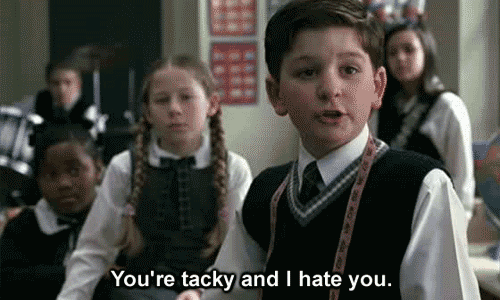
-
The Following User Says Thank You to Czar For This Useful Post:
weedkilla420 (09-02-2009)
-
08-11-2009 #6
Even if you don't lag in warrock, now you can play it with better graphics with no lag. o.o assuming that it works...
-
The Following User Says Thank You to svegerot For This Useful Post:
weedkilla420 (09-02-2009)
Similar Threads
-
[TuT] How to make Warrock Run Faster!!
By yakawoo11 in forum WarRock - International HacksReplies: 6Last Post: 11-11-2009, 09:56 AM -
TUT on making warrock hacks
By killakk626 in forum WarRock - International HacksReplies: 17Last Post: 07-15-2009, 11:23 AM -
[TUT] Make A Korean WarRock Account
By castaway in forum WarRock Korea HacksReplies: 185Last Post: 12-20-2008, 03:36 AM -
[help] Make warrock faster
By Spoking in forum WarRock - International HacksReplies: 9Last Post: 04-14-2007, 06:19 PM -
Jack's Tut-Making Tut
By Jackal in forum TutorialsReplies: 8Last Post: 07-15-2006, 01:51 AM


 General
General























