This will be an extensive list where I will be describing a bunch of tools used in Photoshop. I will be going over the "not so well known" aspects/tools in Photoshop.
Brushes:
Brushes are (commonly)the most misunderstood aspect of Photoshop. They come in different shapes and sizes, and they are very, very, plentiful. To use brushes to the greatest extent, you need to know your way around the brushes palette.
[The brushes Palette:
Brush Tip Shape: From here, you can chooses your brush tip and change it's size. Use the Angle and Roundness values to angle your brush and squeeze it's shape. The Spacing slider determines how close the brush dabs are placed together.
Texture: Here, you can click on the pattern swatch and pick a texture from the Artist's Surfaces selection, or many others. Its a great way to mimic natural media effects.
Dynamics: Here, you can make Opacity and Size respond to pressure you apply with a pressure-sensitive tablet or stylus. In this case, set Control to Pen Pressure.
Scattering: Modify this slider to scatter brush dabs either side of the central line of the brush stroke. It's a great way to create brushes with lots of texture/feel.
[History Brush: Many people see it, but only a few know what it really is. It does exactly what it's label means: It paints with History, at least in terms of what you've already done to an image on Photoshop. To use this tool, however, you need to have access to your History Palette. You can display this via Window-> History.
[Color Replacement Tool: It replaces color. That's pretty much it for this tool. Also, keep in mind the Tolerance value. A low Tolerance will only replace color that is very similar, so you can raise the Tolerance if you want a wider range of color.
Tip: If you don't want to resize your brushes by going into the brushes menu, use the bracket keys on your computer ( "[" and "]"), respectively, to lower brush size and vice versa.
Layer Mask: A Layer Mask is linked to a layer and hides part of the layer from the picture. What is painted black on the adjustment layer will not be visible in the final picture. What is grey will be more or less transparent depending on the shade of grey. As the layer mask can be both edited and moved around independently of both the background layer and the layer it applies to, it gives the user the ability to test a lot of different combinations of overlay.
Adjustment Layer: This is just a general overview of effects such as gradient maps, Contrast, Tone, Selective Color, etc. An adjustment layer typically applies a common effect like brightness or saturation to other layers. However, as the effect is stored in a separate layer, it is easy to try it out and switch between different alternatives, without changing the original layer. In addition, an adjustment layer can easily be edited, just like a layer mask, so an effect can be applied to just part of the image.
Gradient Map: This is a kind of duo-toned/tri-toned effect, and you can move it around, delete the parts you don't need, and etc. To access it, goto Layer->Adjustment Layer->Gradient Map. Very useful in creating a toned effect over a layer/picture.
Dodge Tool: The Dodge tool is a very accurate way to lighten specific areas and range of tones in an image, and gives you the ability to literally "paint in light." First, you need to decide which range of tones you wish to lighten, like Shadows, Midtones, or Highlights. Make the exposure very low for a softer effect, and brush on with a soft brush.
The Hand Tool: Useful for rendering pictures, as the whole picture is typically not in your range of view. Hold down spacebar or press 'H' on your keyboard to select it.
A tip for using this: If you double click the Hand tool in the toolbar, it will fit the image within the workspace at the biggest size possible.
The Patch Tool: This tool is incredibly easy to use, and its the perfect tool for restoring aged photos, blemished areas, and damaged material. It is a Photoshop staple, and has been around since V. 6.0. It is tucked away neatly in the toolbar, and you can access it by holding down on the Healing Brush Icon. Just make a selection around your damaged piece, and drag it to an undamaged part. Then, Viola!~ Your image is fixed.
Sharpening: Sharpening is an easy way to put some more "oomph" into your photos, and make things stand out more. Don't overdo it, though, as you will create halos around your sharpened edges. An easy way to add some sharpening is:
1. Duplicate your artwork.
2. High Pass: Goto Filter->Other->High Pass. Experiment with the amount on the Radius slider, as it will alter the amount of detail brought out by the contrast.
3. Blending: Change the blending to Overlay in the Layers Panel. Experiment with the opacity and use layer masks to remove sharpening where unwanted, and etc.
Sharpening should not be too obvious from a viewer's perspective, but it should clarify important details and areas in your picture.
I will be updating this with tons more information, Thanks again. I will try to add an area everyday, but no promises.
Thread: .:Things to Know:.
Results 1 to 15 of 23
Hybrid View
-
09-20-2009 #1
.:Things to Know:.
Last edited by Nexulous; 09-20-2009 at 11:54 PM.
-
-
09-20-2009 #2
 ThreadstarterBanned
ThreadstarterBanned

- Join Date
- Mar 2008
- Gender

- Location
- Posts
- 4,047
- Reputation
 63
63- Thanks
- 218
- My Mood
-

Bumpety Bump. Nobody on today?
-
09-20-2009 #3
 ThreadstarterBanned
ThreadstarterBanned

- Join Date
- Mar 2008
- Gender

- Location
- Posts
- 4,047
- Reputation
 63
63- Thanks
- 218
- My Mood
-

Fuck you ban this spammer fuck.
-
09-20-2009 #4
I know from where this ....
Thanks by the way
.::Favorite::.
[IMG]https://i587.photobucke*****m/albums/ss319/daniliard/Ferrari-designed.jpg[/IMG]
.::Gifts::.
|X|X|X|X|
[IMG]https://i587.photobucke*****m/albums/ss319/daniliard/Sowt-1stplace.png[/IMG]
[IMG]https://i587.photobucke*****m/albums/ss319/daniliard/18dan1.png[/IMG][IMG]https://i587.photobucke*****m/albums/ss319/daniliard/sowt-19-winner.png[/IMG]
[IMG]https://i587.photobucke*****m/albums/ss319/daniliard/Sowt21-3rdplace.png[/IMG]
-
09-20-2009 #5
-
09-20-2009 #6
it's obviously a copy and past mate =/ no offence lol, but nice find mate, no-one is gonna read it anyhow lol

-
09-20-2009 #7
 ThreadstarterBanned
ThreadstarterBanned

- Join Date
- Mar 2008
- Gender

- Location
- Posts
- 4,047
- Reputation
 63
63- Thanks
- 218
- My Mood
-

It's not. I took the adjustments layer from Wikipedia, but I typed the rest all out. Fuck...
-
09-20-2009 #8
-
09-20-2009 #9
 ThreadstarterBanned
ThreadstarterBanned

- Join Date
- Mar 2008
- Gender

- Location
- Posts
- 4,047
- Reputation
 63
63- Thanks
- 218
- My Mood
-

Thanks, drsynyster. A lot of this info I read about in Photoshop Creative Collection, Vol. 5.
-
09-20-2009 #10
-
09-20-2009 #11
 ThreadstarterBanned
ThreadstarterBanned

- Join Date
- Mar 2008
- Gender

- Location
- Posts
- 4,047
- Reputation
 63
63- Thanks
- 218
- My Mood
-

Added .:Sharpening:.
-
09-21-2009 #12
I think the guide is nice and concise. Gives a basic overview of each tool. In that sense its a nice guide. I think your verging on making it into a tutorial on how to use each tool. In that case screenshots would be a bonus.

War does not determine who is right- only who is left.
-
09-21-2009 #13
copy paste copy paste copy paste
 [IMG]https://i573.photobucke*****m/albums/ss178/lostcausejr/ffbloodcry_zps2d9c99bc.png[/IMG]
[IMG]https://i573.photobucke*****m/albums/ss178/lostcausejr/ffbloodcry_zps2d9c99bc.png[/IMG]
[IMG]https://i573.photobucke*****m/albums/ss178/lostcausejr/owlhowling2_zps10a69ce8.png[/IMG]
[IMG]https://i573.photobucke*****m/albums/ss178/lostcausejr/jaxproud_zps7aea3ec6.png[/IMG]
[IMG]https://i573.photobucke*****m/albums/ss178/lostcausejr/digitalllipsburn_zps8bf5706e.png[/IMG]
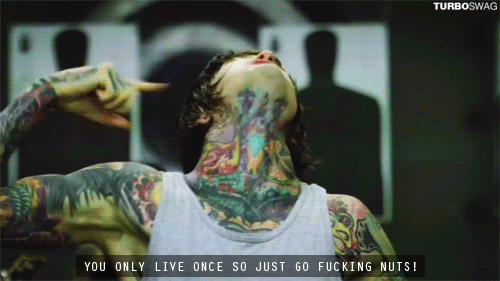
[IMG]https://i573.photobucke*****m/albums/ss178/lostcausejr/lostspacey_zps8039e936.png[/IMG]
[IMG]https://i573.photobucke*****m/albums/ss178/lostcausejr/0000losttaggin.png[/IMG]
[IMG]https://i573.photobucke*****m/albums/ss178/lostcausejr/lostmare_zps28634a84.png[/IMG]
-
09-21-2009 #14
 ThreadstarterBanned
ThreadstarterBanned

- Join Date
- Mar 2008
- Gender

- Location
- Posts
- 4,047
- Reputation
 63
63- Thanks
- 218
- My Mood
-

Asshole. This was typed by hand from several Photoshop magazines. >. < I also added some tips. Why is everyone a dick?
-
09-22-2009 #15
Similar Threads
-
Things to know about liz when applying for a app
By EminemJr in forum GeneralReplies: 9Last Post: 10-17-2011, 10:35 AM -
A GREAT thing to know.
By rathynia in forum Call of Duty Modern Warfare 2 GSC Modding Help/DiscussionReplies: 18Last Post: 08-11-2010, 10:16 AM -
[Help] What Things Does I Need To Know To Make A Hack?
By King33 in forum Combat Arms Europe HacksReplies: 3Last Post: 03-19-2010, 11:58 AM -
101 things you dont know about CA
By Bounce41 in forum Combat Arms Hacks & CheatsReplies: 37Last Post: 08-11-2009, 03:50 AM -
i know how to fix connection server has ended thing
By hack3r940 in forum Combat Arms Hacks & CheatsReplies: 1Last Post: 01-03-2009, 10:02 PM


 General
General


















