AstroLover (01-05-2024),CoffeeCatCider (02-10-2023),Daeinos (12-21-2021),EnderFreeman (11-08-2023),FyWolf (11-19-2018),Lexia2013 (12-27-2020),neoangelus75 (12-22-2016),RGladiator (08-18-2019),smithjam (06-07-2021),Spaghetti Master (07-02-2013),Symmetrical (06-07-2013)
Thread: Basic Guide for Modders
Results 1 to 4 of 4
-
06-07-2013 #1
Basic Guide for Neverwinter Modders
After finding out somewhere, I have managed to figure out how to convert the .wtex files hiding inside the .hogg archives to something that can be read by Photoshop. The process is almost identical, I've simply rewritten the process. Credit goes to Liam Paratus from TeamVenture.
Extraction
First we need to extract the individual texture files from the .hogg containers. Luckily, this step of the process is exactly the same as it was for other Cryptic Studio games. So we'll be using the method that was used for Star Trek Online.
- To start, we'll need this little command line application: bin-rev5.zip(ATTACHED)
- We then need to find the .hogg files we want to extract. If you are using the default installation path for Neverwinter Online, you'll find what you are looking for here: C:\Users\Public\Games\Cryptic Studios\Neverwinter\Live\piggs. For simplicity, we can extract the app directly into this folder. If you don't, you'll find that the app won't play nice with the space between Cryptic and Studios in the path and fail. If you extracted the app somewhere else, you can simply copy the .hogg files to that directory.
- To use the app we need to open a command prompt and navigate to C:\Users\Public\Games\Cryptic Studios\Neverwinter\Live\piggs, then we use this basic syntax:
- Gibbed.Champions.Bacon.exe filename.hogg foldername
- I would suggest making a folder of the same name as the .hogg file you are extracting. Create this in the ~\piggs folder to keep everything nice and neat. For example, if I want to extract the texture.hogg file (which contains all the art we've looking for), I would type:Code:
C:\Users\Public\Games\Cryptic Studios\Neverwinter\Live\piggs>Gibbed.Champions.Bacon.exe texture.hogg texture
- This step will run for a long while showing a whole lot of stuff like this:
Code:22347/22349 => Texture_Library\Environment\1_Exterior_Kits\Race_Class_Quests\Race_Dwarven_Tablet_D.Wtex 22348/22349 => Texture_Library\Environment\1_Exterior_Kits\Race_Class_Quests\Race_Dwarven_Tablet_S.Wtex 22349/22349 => Texture_Library\Environment\1_Exterior_Kits\Race_Class_Quests\Race_Dwarven_Tablet_Nx.Wtex
- Once finished, it should just show the command prompt again.
When converting Star Trek Online files, the method calls to you an application called QuickBMS. This method doesn't quite work here, and I'm not too sure why. The good news however, is that it wasn't too hard to figure out what to edit and how to edit it. Effectively, the .wtex format is simply a container, much like the .hogg format. It only contains one file however, that being a .dds format file. What we need to do now is to remove a small amount of data from the .wtex file and then change it's extension to .dds. We can do this using a piece of software called QuickBMS or a text editor that can read HEX files. I used Sublime Text 2.
Quick(BMS) Method
- Download and extract QuickBMS(ATTACHED).
- Create a wtex.txt file with the following code inside it:
Code:Get Offset LONG Get FileSize ASIZE Get FileName FILENAME Set Size FileSize Math Size -= Offset String FileName -= 5 String FileName += ".DDS" Log FileName Offset Size
- In the directory where you extracted QuickBMS, double click on quickbms.exe and when the dialog asks what script you want to use choose 'wtex.txt'
- Next, select all the .wtex files you want to convert.
- Then select the folder you want the converted files to end up in.
- To view these files in Photoshop we need to download and install the NVIDIA Texture Tools for Adobe Photoshop. , I'm using CS6, but these plug-ins will work with any version from 5.0 up, you can also install either the 32bit or 64bit version of this software depending on what system you are using.
- Once you have all the required software installed, simply Open the modified .dds file in Photoshop. You will be greeted with the following dialog:
[IMG]https://hydra-images.cursecdn.com/neverwinter.gamepedi*****m/5/5d/NvidiaDDS.jpg[/IMG] - If all the steps have been done correctly you should be able to see what texture you've worked so hard to uncover!
Manual Method
- Start by opening the .wtex file you want to convert in Sublime Text 2. It's an amazing text editor that I highly recommend, you can get it for free here: Sublime Text - Download
- We need to remove anything that comes before "4444 5320 7c00", which, when convert from HEX to text translate to DDS.
NOTE: This method has only worked with files in the \textures_library\ui\ directory of the texture.hogg container. It may work with other textures, but I haven't tried many other folders.
- Once we've removed the leading HEX code so that "4444 5320 7c00" is at the very beginning of the file, we can use the 'Save As...' command to save this as a .dds file.
[IMG]https://hydra-images.cursecdn.com/neverwinter.gamepedi*****m/thumb/0/0b/Edited.jpg/800px-Edited.jpg[/IMG] - To view these files in Photoshop, I'm using CS6, but these plug-ins will work with any version from 5.0 up, we need to download and install the NVIDIA Texture Tools for Adobe Photoshop. You can install either the 32bit or 64bit version of this software depending on what system you are using.
- Once you have all the required software installed, simply Open the modified .dds file in Photoshop. You will be greeted with the following dialog (click to view full size):
[IMG]https://hydra-images.cursecdn.com/neverwinter.gamepedi*****m/5/5d/NvidiaDDS.jpg[/IMG] - If all the steps have been done correctly you should be able to see what texture you've worked so hard to uncover!
Last edited by Lonesome Cowboy; 06-08-2013 at 07:01 AM.

Minecraft Wiki Manager since: 2012.12.16.
Games Wiki Manager since: 2012.12.16Minecraft Section Minion: 2013.05.04.-2014.05.04
League of Legends Section Minion: 2013.05.04.-2014.05.04
Need for Speed World Minion: 2013.07.23.-2014.05.04
Steam Games Section Minion: 2013.08.05.-2014.05.04
Warrock Section Minion: 2013.10.09.-2014.05.04
If you would like to become a Minecraft Wiki Editor, apply here!
If you would like to become a Games Wiki Editor, PM me!
Gifts:
Gyongytyuk,Gyongytyuk,Zaps
-
The Following 11 Users Say Thank You to Lonesome Cowboy For This Useful Post:
-
06-07-2013 #2MPGH Corporate Stoner



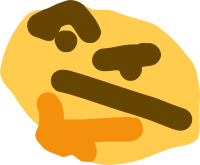
- Join Date
- Apr 2011
- Gender

- Location
- Posts
- 26,364
- Reputation
 3488
3488- Thanks
- 3,546
- My Mood
-

Virus scans are still needed.
Rep. Power: 126
Minion: 11/28/12-3/15/14
-
06-07-2013 #3
 ThreadstarterMPGH Lord
ThreadstarterMPGH Lord


- Join Date
- Mar 2010
- Gender

- Location
- Posts
- 5,379
- Reputation
 748
748- Thanks
- 1,423
- My Mood
-


Minecraft Wiki Manager since: 2012.12.16.
Games Wiki Manager since: 2012.12.16Minecraft Section Minion: 2013.05.04.-2014.05.04
League of Legends Section Minion: 2013.05.04.-2014.05.04
Need for Speed World Minion: 2013.07.23.-2014.05.04
Steam Games Section Minion: 2013.08.05.-2014.05.04
Warrock Section Minion: 2013.10.09.-2014.05.04
If you would like to become a Minecraft Wiki Editor, apply here!
If you would like to become a Games Wiki Editor, PM me!
Gifts:
Gyongytyuk,Gyongytyuk,Zaps
-
06-07-2013 #4MPGH Corporate Stoner



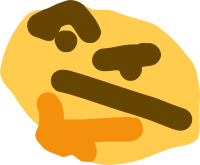
- Join Date
- Apr 2011
- Gender

- Location
- Posts
- 26,364
- Reputation
 3488
3488- Thanks
- 3,546
- My Mood
-

Looks good.
#ApprovedRep. Power: 126
Minion: 11/28/12-3/15/14
Similar Threads
-
The Ultimate Guide(For Beginners): Reversing
By rwkeith in forum AssemblyReplies: 2Last Post: 07-27-2009, 11:02 AM -
Fun with Visual Basics *VB for choops*
By PandN in forum Visual Basic ProgrammingReplies: 7Last Post: 07-17-2009, 12:23 PM -
Guide for your computers safety. {read}
By -XpliCitt- in forum Combat Arms Hacks & CheatsReplies: 317Last Post: 07-13-2009, 08:59 PM -
Legit Guide For Armor.
By X god X in forum Combat Arms Hacks & CheatsReplies: 9Last Post: 06-14-2009, 06:30 PM -
[Release]choob friendly guide for SimpleChams 1.2
By megaflcl in forum Combat Arms Hacks & CheatsReplies: 65Last Post: 03-02-2009, 07:59 PM


 General
General



 Reply With Quote
Reply With Quote

