ミHorizon彡 (12-26-2014),Cataclypse (12-28-2014),Harley (05-24-2016),[MPGH]Mayion (03-04-2014),Pimples700 (01-29-2017),Scotia (02-27-2014),Skrome (11-08-2014),WhiteDagger (02-28-2014)
Results 1 to 13 of 13
-
02-27-2014 #1
How-to: Benchmark Your New/Current PC
Why Should I Benchmark My PC?
You should benchmark your PC to root out any potential problems that could have occurred during the installation process of the hardware and software (such as drivers and other manufacturers software). Checking the stability of your overclocking tweaks and to check the overall performance of your PC from when it was first built and to how it runs now.
Benchmarking your PC, especially a newly built one, will prepare the parts for the prolonged use it has ahead of it. This is important because some of the parts that you could have purchased, may have been sitting on the shelf for a long period of time and will need to tested to see if they still work to their specifications. This also holds true to second hand parts, and those should always be benchmarked.
What Can I Benchmark?
You can pretty much benchmark all of your hardware components in this day and age as there are a multitude of tools available to test each individual hardware component. You can usually test these components inside of your PC:
- Graphics/Video Cards (Including Intergrated Graphics Processors)
- SSDs and other Storage drives (HDDs, USBs, Ext HDDs)
- CPUs
- Power Supplies
- RAM
Tools of The Trade
GPU-Z & CPU-Z: These tools simply run through everything about your CPU and GPU and provide basic information such as Clock Speeds, Voltages and Memory usage if available. This is great software to have you are constantly overclocking or just need to check if your CPU or GPU are running up to specification.
Prime95: Whilst Prime95 is mainly used to slaughter CPUs and push them to the edge, it can also be used to test your RAM as well, but I recommend using it only to test your CPU as there are specific RAM testing tools out there.
Furmark: A great GPU Stress tester that will push your Graphics/Video card to it's limit, and best of all, it's FREE! This is a great tool to help test out your graphics cards stability after overclocking it, or just to perform a burn-in test to get it ready for prolonged use.
Memtest86+: This is one of, if not the most powerful and reliable memory (RAM) testers, and can normally yield failure-or-success rates with outstanding accuracy and rapidity.
CPUID's HWMonitor: This tool is an all-in-one monitoring software that will read out the system's general health status, voltages, temperatures, RPMs, and performance in a single, easy-to-use interface.
BlueScreenView: This is a great tool to have if you suffer a fatal crash during testing and witness the dreaded blue screen of death. This tool will allow you to view the dump file that windows has made and let you see exactly what cause the crash.
Tool Shop
CPU-Z: https://www.cpuid.com/softwares/cpu-z.html
GPU-Z: https://www.techpowerup.com/gpuz/
Prime95: https://www.mersenne.org/freesoft/
Furmark: https://www.ozone3d.net/benchmarks/fur/
Memtest86+: https://www.memtest.org/
CPUID's HWMonitor: https://www.cpuid.com/softwares/hwmonitor.html
BlueScreenView: https://www.nirsoft.net/utils/blue_screen_view.html
Before You Begin
Before you begin bechmarking your system, I recommend that your Operating System, BIOS, Graphics/Video Card and CPU all have their latest updates installed on your system. This will aid in keeping your system stable under benchmarking conditions and may will eliminate any potential problems from occurring during the subsequent tests that will be undertaken.
Lets Benchmark Your PC
Conclusion
If everything has passed with no errors or crashing, then your PC has been setup and configured properly and is ready for everyday use.
If your PC has errors or has crashed during one of these tests, then you may leave a comment below asking for help, and we will see to it that we try and resolve your problem. It would also help if you used this format when asking for help:
Code:CPU: RAM: GFX CARD: Operating System: Fault Description: ScreenShots:
Last edited by Justin; 02-27-2014 at 08:39 AM.
Minion Statistics
Ex-Console Minion: 13/01/2011 ~ 19/04/2011
Console Re-Minion: 14/06/2012 ~ 27/02/2013
AVA Minion: 22/06/2012 ~ 12/11/2012
Battlefield Minion: 04/02/2013 ~ 27/02/2013
-
The Following 8 Users Say Thank You to Justin For This Useful Post:
-
02-27-2014 #2
-
The Following User Says Thank You to Jew For This Useful Post:
Justin (02-27-2014)
-
03-02-2014 #3She Dreamt She Was a Bulldozer



- Join Date
- Nov 2010
- Gender

- Posts
- 18,187
- Reputation
 3509
3509- Thanks
- 6,751
- My Mood
-

Great guide my man, thanks for the write-up, should help a few of the newbs out.
You were seeking strength, justice, splendour.
You were seeking love.
Here is the pit, here is your pit.
Its name is Silence..
-
The Following User Says Thank You to Aborted For This Useful Post:
Justin (03-02-2014)
-
03-10-2014 #4
Really good guide. Thanks a lot

-
09-17-2015 #5
I would like to suggest that after every overclock you should benchmark the components for at least 30 minutes in a hybrid test.
-
05-19-2016 #6
Very informative guide. Read it and saved
-
01-29-2017 #7
thanks for this. This is very helpful i tested my pc capabilities with this guide
Respect List:
@DaneCoder
@Joker
@lagger
@Coderz

-
03-11-2017 #8
 ThreadstarterMPGH God
ThreadstarterMPGH God

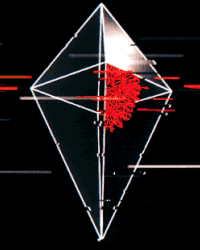
- Join Date
- Jul 2009
- Gender

- Location
- Posts
- 7,085
- Reputation
 1339
1339- Thanks
- 2,868
- My Mood
-

Currently working on a revised and updated version of this thread
Minion Statistics
Ex-Console Minion: 13/01/2011 ~ 19/04/2011
Console Re-Minion: 14/06/2012 ~ 27/02/2013
AVA Minion: 22/06/2012 ~ 12/11/2012
Battlefield Minion: 04/02/2013 ~ 27/02/2013
-
05-20-2017 #9
-
12-22-2017 #10
Why not just use Passmark? .Not allowed to post a link so you will have to Google it.
-
10-25-2018 #11
Hi Justin, thanks for the post back then; was wondering if it's still relevant and up to date for the current time. Thanks and cheers
-
11-01-2018 #12
Windows 10 Printer Offline
The viability of each of these depends entirely on what you’re seeing. It stands to reason that if you only see the printer go offline in Windows 10 but the printer itself is on and waiting, it won’t be power, cabling or a hardware issue. Windows 10 Printer Offline Support is providing the customer support for various types of printer issues.
-
2 Weeks Ago #13
Hi
The effectiveness of each scenario hinges solely on your observations. If you notice the printer going offline in Windows 10 while the printer itself remains powered on and ready, it suggests that the problem isn't related to power, cables, or hardware issues. Windows 10 Printer Offline Support offers assistance for a range of printer issues.
Similar Threads
-
[Tutorial] How to use your new Arma 2 OA CD key with your normal steam account (After Ban)
By dudefilmer in forum DayZ Mod & Standalone Hacks & CheatsReplies: 11Last Post: 05-27-2013, 01:03 PM -
[Discussion] tell us how you got your current account.
By zhanning in forum CrossFire DiscussionsReplies: 5Last Post: 09-26-2011, 03:35 AM -
If your new at warrock here is how you start playing
By i kosey i in forum WarRock TutorialsReplies: 17Last Post: 08-22-2010, 09:02 AM -
[New Relaese] How to make your firefox run at lighnting speed!
By warlordzane1 in forum GeneralReplies: 28Last Post: 07-12-2010, 05:53 AM -
How to make your own Flash Game Trainer NEW
By Mlkellinas in forum CrossFire Hack Coding / Programming / Source CodeReplies: 3Last Post: 04-24-2010, 08:15 PM


 General
General








 Reply With Quote
Reply With Quote























