Thread: [Tut]REAL Register/Login - MySQL
Results 1 to 5 of 5
-
05-22-2010 #1
[Tut]REAL Register/Login - MySQL
I'm going to show you how to embed a REAL login system using mysql.
This tutorial is kinda advanced, so take your time
Needed files for this tutorial:
- MySQL, I'm using 6.0.10(43,7 mb)
- MySQL connector(attachment)
- VB.Net
- SQLyog - This isn't freeware, you can either get a 30 days trial or get it from a warez site
I'm not giving you a link though.
We are going to use SQLyog to create our database and stuff.What is SQLyog?
SQLyog MySQL GUI is the most powerful MySQL manager and admin tool, combining the features of MySQL Query Browser,
Administrator, phpMyAdmin and other MySQL Front Ends and MySQL GUI tools in a single intuitive interface.
- Last but not least, a brain - I cannot send you a link, since this is uncrackable, Sorrez.
Overview:
1. Setting up MySQL
2. Creating a database in SQLyog
3. Starting your project & adding a md5 module
4. Adding the MySQL Library(.dll)
5. Register to your database
6. Create the final login in VB.NET
7. Read your Login table in VB
Moving on...
__________________________________________________ ____________________________________
1. Setting up MySQL
Download MySQL and install it.
I won't show you how to click "Next" on each step =D.
Afterwards, the MySQL Server Instance Configuration Wizard is started.
You can always configure your settings by clicking Start > Programs > MySQL > MySQLServer 6.0 > MySQL Server Instance...
Next > Detailed Configuration > Next

Selecting the server type:
You see 3 types of server machines available, since each one has it's own description I do not have to explain it to you.
Depending on what you are going to do, you may select Developer Machine just to start off.
> Next
Selecting the database usage:
Same as before. This is well described and no need to be explained.
I'd either use mutlifunctional database or non-transactional database only.
> Next
This is kinda obvious, simply browse the folder you want MySQL's datafile settings to be saved to.
> Next
Approximate number of concurrent connections:
Depending on what you are going to do, you may start of with like 20 connections.
You can still higher it anytime.
> Next
Networking Options:
Enable both and tick the firewall exception. The default port is 3306, you may leave it default.
> Next
Default Character Set:
Not much to say, simply hit...
> Next
Windows Options:
I recommend you to change the service name, otherwise the service might not be startable.
I myself had the same problem. Simply change the service name to MySQL501 or so and you'll be fine
You may check the "Include Bin Directory in Windows PATH"-thingy, however this is not really neded.
> Next
Security Options:
Enter a password for your database access. It is recommended to use a 'difficult' password.
> Next
Hit execute and see if you get any errors.
> You're Done =D
You successfully installed MySQL, took you long enough =D
__________________________________________________ ____________________________________
2. Creating a database in SQLyog
Now, moving on to creating a database with tables, we need to download SQLyog
After downloading and install the program, start it.
New Connection... > Enter a Name > Hit OK
Default host address: localhost
Default username: root
Password: The one you entered in the setup
Default Port: 3306
Leave the rest by default.

Hit connect.
Righ***ick on root@localhost > Create Database

Name it "User" and hit Create.
Righ***ick on Tables > Create Table

Create Table...

Name it "Login"...Hit OK.
You are done with creating a database. Now we will have to go into VB .
.
__________________________________________________ ____________________________________
3. Starting your project & adding a md5 module
Start your a new VB project...

Drag 1 Button and 3 Textboxes on the form.
Textbox1 = txtID
Textbox2 = txtPW
Textbox3 = txtEmail

We start off by creating an MD5 Module to actually 'secure' the passwords and not make them readable.
Solution-Explorer > Your Application > Righ***ick > Add Module > OK
Paste in the following code:
Code:Imports System.Security.Cryptography Imports System.Text Module md5 Public Function MD5StringHash(ByVal strString As String) As String Dim MD5 As New MD5CryptoServiceProvider Dim Data As Byte() Dim Result As Byte() Dim Res As String = "" Dim Tmp As String = "" Data = Encoding.ASCII.GetBytes(strString) Result = MD5.ComputeHash(Data) For i As Integer = 0 To Result.Length - 1 Tmp = Hex(Result(i)) If Len(Tmp) = 1 Then Tmp = "0" & Tmp Res += Tmp Next Return Res End Function End Module
__________________________________________________ ____________________________________
4. Adding the MySQL Library(.dll)
Download the attachment "mysql-connector-net-5.2.6" below.
Run it & install it.
Select your installation folder, if you left it default simply leave this default, too.
In Vb.Net go into the Solution-Explorer again.
Righ***ick on your application > Add Reference

In .Net components tab search for MySQL.Data.

If you cannot find it, you either forgot to install the mysql-connector(attachment) or you forgot to
restart VB.Net.
To embed the .dll you will need the following namespace above Form1:
__________________________________________________ ____________________________________Code:Imports MySql.Data.MySqlClient Public Class Form1 End Class
5. Register to your database
In the next two steps make sure:
- Your database is named 'user'
- Your table is named 'login'
- You have three columns named: 'ID', 'Password', 'Email'
On button click_event:
The code is commented.
Code:Dim conn As MySqlConnection conn = New MySqlConnection conn.ConnectionString = "server=localhost;" & "user id=root;" & "password=YourPW;" & "database=user" Try conn.Open() ' open connection Catch myerror As MySqlException MsgBox("Couldn't connect to the database: " & myerror.Message.ToString) End Try Dim myAdapter As New MySqlDataAdapter Dim SQLQuery As String = "SELECT * FROM login WHERE ID='" + txtID.Text + "'" ' A query to see if the user already exists Dim myCommand As New MySqlCommand myCommand.Connection = conn myCommand.CommandText = SQLQuery myAdapter.SelectCommand = myCommand Dim myData As MySqlDataReader myData = myCommand.ExecuteReader() ' start query If myData.HasRows = 0 Then 'if the user doesn't exist yet, start the query conn.Close() conn.Open() Dim registerfinal As New MySqlDataAdapter Dim benutzer As String = txtID.Text Dim passwort As String = MD5StringHash(txtPW.Text) myCommand.CommandText = "INSERT INTO login(ID, Password, Email)" _ & "VALUES('" & benutzer & "','" & passwort & "','" & txtEmail.Text & "')" myCommand.ExecuteNonQuery() ' start query and insert values into our "login" table MsgBox("The account: " & txtID.Text & " has been created successfully.") conn.Close() Else MsgBox("Account already exists") End If
__________________________________________________ ________________
6. Create the final login in VB.NET
You can sure do everything instead of the MsgBox.Code:Dim conn As MySqlConnection conn = New MySqlConnection conn.ConnectionString = "server=localhost;" & "user id=root;" & "password=YourPW;" & "database=user" 'Server data Try conn.Open() ' open the connection Catch myerror As MySqlException MsgBox("Couldn't connect to the database: " & myerror.Message.ToString) ' catch the error End Try Dim ID As String = txtID.Text Dim PW As String = MD5StringHash(txtPW.Text) Dim myAdapter As New MySqlDataAdapter Dim SQLQuery As String = "SELECT * FROM login WHERE ID='" + Replace(id, " ", "") + "' AND Password='" & Replace(pw, " ", "") & "'" ' Das ist die Abfrage welche Prüft ob der Account existiert.Die txt_benutzer ist die Textbox in der der Benutzername eingeben wird und txt_passwort bekommt das Passwort Dim myCommand As New MySqlCommand myCommand.Connection = conn myCommand.CommandText = SQLQuery myAdapter.SelectCommand = myCommand Dim myData As MySqlDataReader myData = myCommand.ExecuteReader() ' start query If myData.HasRows Then ' if the pw/id is correct MsgBox("Successfully logged in.") conn.Close() conn.Open() Else 'Display error MsgBox("Wrong ID/PW.") End If
__________________________________________________ ________________
7. Read your Login table in VB
Drag a DataGridView(Toolbox) onto your form.
Button_event:
__________________________________________________ ________________Code:Dim conn As MySqlConnection conn = New MySqlConnection conn.ConnectionString = "server=localhost;" & "user id=root;" & "password=YourPW;" & "database=user" 'login data Try conn.Open() ' open connection Catch myerror As MySqlException MsgBox("Couldn't connect to the database: " & myerror.Message.ToString) ' catch error End Try Dim myAdapter As New MySqlDataAdapter Dim SQLQuery As String = "SELECT * FROM login" ' select everything from login Dim da As mysql.Data.MySqlClient.MySqlDataAdapter Dim dt As New DataTable da = New MySqlDataAdapter(SQLQuery, conn) Try da.Fill(dt) 'fill in the data Catch myerror As MySqlException 'catch the error if there's one MsgBox(myerror.Message.ToString) End Try DataGridView1.DataSource = dt
Now you are actually able to create an account/logging in using your VB application.
I do not recommend this method if you haven't got a RootServer/VServer/Online DB/24/7 running pc.
There are online databases to connect your VB project with.
I'm going to search for them and make another tutorial about it
I do hope you understood everything and enjoyed it.
Credits:
Rokky from vb-paradise for most(not everything) of the code
Me: Writing the whole tutorial(took me some time)
VirusScan for attachmentLast edited by Blubb1337; 05-22-2010 at 09:22 AM.
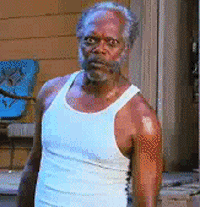
- Your database is named 'user'
-
The Following 13 Users Say Thank You to Blubb1337 For This Useful Post:
-
05-22-2010 #2
Gooooooood job!
Thanks for sharing.-Rest in peace leechers-
Your PM box is 100% full.
-
05-22-2010 #3
Good Job man.
Thnx for sharing !!
-
05-22-2010 #4
File approved.
-
05-23-2010 #5
very nice tut, ty alot 4 sharing!
Similar Threads
-
[Release] real? HotAnime Login?
By GS-HITMAN in forum CrossFire Mods & Rez ModdingReplies: 38Last Post: 05-08-2011, 10:02 AM -
[TUT] Easy Login/Register Form [NOOB FRIENDLY]
By imsocruel in forum Programming TutorialsReplies: 8Last Post: 11-20-2010, 12:20 AM -
[Tutorial] [TUT]How to Login to Gamersfirst using firefox[TUT]
By xXcOdXx in forum WarRock DiscussionsReplies: 6Last Post: 10-01-2010, 07:27 AM -
[TUT] How to find real KSSN's to play KWR.
By Synns in forum WarRock Korea HacksReplies: 12Last Post: 02-19-2009, 05:10 PM -
tut: way to get real kssn
By syforce in forum WarRock Korea HacksReplies: 2Last Post: 05-28-2007, 06:06 AM


 General
General













