not much changes on the stock rly
Results 1 to 3 of 3
-
06-28-2009 #1
Boredom #2 tut (advanced i think...)
so you want to make this:
 eh? well here we go
eh? well here we go
1. open your canvas, mine is 380x90

2.find a stock you want to use and resize it to fit the canvas

3.Render your focal from the stock and smudge it set this layer on lighten at 64%

4.pick a c4d and place it on your tag, the point is to add some sort of flow. set this layer at linear dodge

repeat

repeat

5.apply the image (new layer, image>apply image)

6.Grab your rectangular marquee tool and make multiple selections by holding shift and selecting (gah sorry i dont really know how to explain this any better) copy and paste onto a new layer, then flip them horizontally


7.duplicate squares you just made and smudge them in the way you want your flow to follow, sharpen this layer once.

8. new layer image>apply image set this layer on color burn and erase most it to get an effect like what i got.

9.new layer, fill the canvas with black and set it at linear dodge then take a 100px soft round brush and brush some bright colors on your focal.

10. new layer image>apply image. distort>ocean ripple. set this layer on lighten and erase most of it, try to get an effect like this:

11.new layer image>apply image filter>distort>ripple set this layer on ligthen and erase most of it to get an effect like this:

12.new layer image>apply image filter>liquify try to make something pretty set this layer on lighten and erase most of it
set this layer on lighten and erase most of it

13.image apply image filter distort displace set this layer on darken and delete most of it

14.use a 100 px black soft brus and brush around the sides of th tag to darken it set the layer on overlay

15.new layer fill it with black and set it to linear dodge, take a soft 100 px white brush and brush where you think the lighting should be

16. image apply image filter gaussian blur, set it to 1.0 erase most of it except the edges

17.image apply image. filter sharpen>sharpen erase everything except your focal

18.i added some very low opacity scna lines around my focal inthe empty places (im not explaining how.)

19.image apply image and use the burn tool to darken the sides of your tag.

20.duplicate your old lighting layer and bring it to the top

21.blur the edges and add a 1px border BAM DONE!

dont rip please...
whoa thats a big thread

-
06-28-2009 #2
-
06-28-2009 #3
 ThreadstarterBlackhat Hacker
ThreadstarterBlackhat Hacker
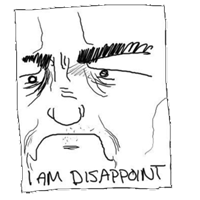
- Join Date
- Oct 2008
- Gender

- Location
- Posts
- 1,989
- Reputation
 27
27- Thanks
- 149
nope just some effects added.


Similar Threads
-
{TUT} Advanced WEBBROWSER
By codyray90 in forum Visual Basic ProgrammingReplies: 3Last Post: 01-28-2009, 09:52 AM -
Again, same tut (better i think)
By Ryguy in forum ShowroomReplies: 4Last Post: 01-03-2009, 07:11 PM -
Last {TUT # 2} ADvanced Browser
By codyray90 in forum Visual Basic ProgrammingReplies: 2Last Post: 12-23-2008, 07:46 PM -
Advanced Full Sig Tut
By -[standoff]- in forum TutorialsReplies: 17Last Post: 09-22-2007, 02:46 PM -
[tut] new tut for starting hackers... again, making advanced hacks i guess
By blackdrag0 in forum WarRock - International HacksReplies: 21Last Post: 06-27-2007, 06:28 PM


 General
General




