Thread: How to blend like a pro.
Results 1 to 14 of 14
-
11-10-2009 #1
How to blend like a pro.
How to blend like this:[IMG]https://i648.photobucke*****m/albums/uu201/rnjsgurwn96/cobra.png[/IMG]
The first and the most important step is to pick a very majestic and simple render. A good render would be a render that is already in an identical(almost) to the desired background, and in good quality.
Good render:
Bad render:
Step two: Choosing the background
The background should be less colorful and confusing as the render. If you choose a wong background, your outcome could be a render completely hidden by the background.
These two steps could take over 30 minutes(by my experience) don't rush while choosing these two images. Your whole outcome depends on these two simple, but important steps.
Third Step: Thinking
Yes, the third step is the thinking part. Take at least a minute to imagine what you want your outcome would look like.
Fourth Step: Identifying
With the render just on the background, try to find a good spot to blend like I did with the clouds. Look for brighter and darker areas of the background and the render. Any blending is possible... Remember, this tutorial isn't meant to be followed exactly. Be sure to be 100% creative in this step. Try choosing 2+ points to blend the render to.
I chose these three points:
[IMG]https://i648.photobucke*****m/albums/uu201/rnjsgurwn96/cobra1.png[/IMG]
Fifth Step: Under the render
Under the main render you are using should be some lighting going on under the blending spots to stop that 2d look and create a more popping of the render while still creating great blending. PUT IT ON OVERLAY in a lower opacity than 80%
I decided to place some small 007 texts on the left as a detail for more eye circulation and the light streaks on hard light to draw the eye to the render.
[IMG]https://i648.photobucke*****m/albums/uu201/rnjsgurwn96/cobra2.png[/IMG]
Now, try editing the render to make these small details could show at least a little bit.
I copied 2 of the same render for more density to the erased parts.
[IMG]https://i648.photobucke*****m/albums/uu201/rnjsgurwn96/cobra3.png[/IMG]
and over it
[IMG]https://i648.photobucke*****m/albums/uu201/rnjsgurwn96/cobra4.png[/IMG]
Step six: Creating a great focal/blending
Create a new layer set on overlay and with a small softbrush, brush so that it would only cover the render, but add extra brushing to the blending spots. You will notice that the lighted spots under the render will look like it's actually comming out from under the render.
[IMG]https://i648.photobucke*****m/albums/uu201/rnjsgurwn96/cobra5.png[/IMG]
Step Seven: Creating depth
On this step, I will show you a way to make the background look a lot closer to the render.
Get a simmilar image to your background, or just a different
part, Preferably something in a lighter color. Erase the parts of it that doesn't touch the render or the blending spot, except some parts of it that you think would be looking good. Now, erase the central part of the render with a soft brush, dont erase the edges!
Now Put that layer on overlay.
[IMG]https://i648.photobucke*****m/albums/uu201/rnjsgurwn96/cobra6.png[/IMG]
You will now notice some color differences.
This will be fixed later.
(OPTIONAL)
Add some textures on overlay on the sides for more details and reduce of plainess
[IMG]https://i648.photobucke*****m/albums/uu201/rnjsgurwn96/cobra7.png[/IMG]
Step Eight:Gradient
Here is the most important part of the making of blend.
Add a gradient map(Layer>New Adjustment Layer>Gradient Map) this must be b/w. Now set it on darken. You will notice that it have fixed the coloring problem while creating more depth/blend/flow and keeping the important colors.
[IMG]https://i648.photobucke*****m/albums/uu201/rnjsgurwn96/cobra8.png[/IMG]
Now make a lighting layer identicle to step six, but on about 30-60% opacity and on overlay.
Step Nine: Improving quality and visibility
Make a hue/saturation adjustment layer saturation: -49 and lightness: 8. Set it on screen, 50% opacity
[IMG]https://i648.photobucke*****m/albums/uu201/rnjsgurwn96/cobra9.png[/IMG]
Step Ten: Creating a fitting color
Create a photofilter. Mine was set on blue. Yours could be anything, depending on your signature and idea
[IMG]https://i648.photobucke*****m/albums/uu201/rnjsgurwn96/cobra10.png[/IMG]
Step eleven: Deleting details for more blending
Create a new layer, and goto Image>Apply Image
Now blur to make an image simmilar to this:
[IMG]https://i648.photobucke*****m/albums/uu201/rnjsgurwn96/cobra11.png[/IMG]
Make two of these, each blurred in different settings.
One, on the bottom should be in overlay, 100% opac.
Sencond, on the top should be in overlay, 40-60% opac.
Now, after adding a border, the outcome should be well blended
[IMG]https://i648.photobucke*****m/albums/uu201/rnjsgurwn96/cobra.png[/IMG]
-DORADO- DOnt RiP PLEAAS
THANK ME
MY NEXT TUT WILL BE BASED ON BLENDING FLAMESLast edited by Dorado; 11-10-2009 at 08:10 PM.
[IMG]https://i648.photobucke*****m/albums/uu201/rnjsgurwn96/METALLICA-1.png[/IMG]
[IMG]https://i648.photobucke*****m/albums/uu201/rnjsgurwn96/Untitled-1-2.gif[/IMG]
-
The Following 5 Users Say Thank You to Dorado For This Useful Post:
-
11-10-2009 #2
pfft i could blend better

nawmang i messin gj on the tut
heres my best blended
[img]https://i552.photobucke*****m/albums/jj353/hyaks/clouddd.png[/img]
-
11-10-2009 #3
THX!
I was waiting for it
-
11-10-2009 #4
-
11-11-2009 #5
 ThreadstarterBobo's Guardian
ThreadstarterBobo's Guardian

- Join Date
- Mar 2009
- Gender

- Location
- Posts
- 2,891
- Reputation
 25
25- Thanks
- 353
- My Mood
-

Duh .
[IMG]https://i648.photobucke*****m/albums/uu201/rnjsgurwn96/METALLICA-1.png[/IMG]
[IMG]https://i648.photobucke*****m/albums/uu201/rnjsgurwn96/Untitled-1-2.gif[/IMG]
-
11-11-2009 #6MPGH Keyboard Bully


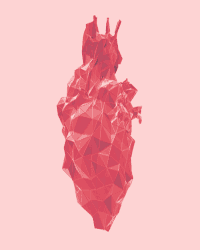
- Join Date
- Jan 2008
- Gender

- Location
- Posts
- 24,850
- Reputation
 1117
1117- Thanks
- 3,486
- My Mood
-

Damn bet that took some time. Good work on that.
-
11-14-2009 #7
 ThreadstarterBobo's Guardian
ThreadstarterBobo's Guardian

- Join Date
- Mar 2009
- Gender

- Location
- Posts
- 2,891
- Reputation
 25
25- Thanks
- 353
- My Mood
-

didn't take too long.
[IMG]https://i648.photobucke*****m/albums/uu201/rnjsgurwn96/METALLICA-1.png[/IMG]
[IMG]https://i648.photobucke*****m/albums/uu201/rnjsgurwn96/Untitled-1-2.gif[/IMG]
-
11-14-2009 #8
Lawl, just another part of the process of making a well rounded signature. Nice tut.
-
11-14-2009 #9
-
11-14-2009 #10
pretty good tut, seems that like everyone that posts in this thread gets banned... lawl, thx for the tut anyways
 Gift from ECsTaSY
Gift from ECsTaSY
-
11-25-2009 #11
Dude, im not trying to be a dick or anything... but thats not good blending
-
11-25-2009 #12
 ThreadstarterBobo's Guardian
ThreadstarterBobo's Guardian

- Join Date
- Mar 2009
- Gender

- Location
- Posts
- 2,891
- Reputation
 25
25- Thanks
- 353
- My Mood
-

lol&u
lemme see you blend >.>
[IMG]https://i648.photobucke*****m/albums/uu201/rnjsgurwn96/METALLICA-1.png[/IMG]
[IMG]https://i648.photobucke*****m/albums/uu201/rnjsgurwn96/Untitled-1-2.gif[/IMG]
-
11-27-2009 #13
-
11-27-2009 #14
Similar Threads
-
How do you like your waffles?
By AthlaS in forum Spammers CornerReplies: 5Last Post: 12-14-2016, 10:08 PM -
How to get unbanned like a pro
By tittykitty in forum Combat Arms DiscussionsReplies: 50Last Post: 06-13-2011, 07:43 PM -
[Info] How to play like a pro
By iRobot™ in forum WarRock DiscussionsReplies: 69Last Post: 08-15-2010, 03:29 AM -
rules of how to use your hack like a pro
By striker2x in forum CrossFire Hacks & CheatsReplies: 25Last Post: 12-06-2009, 11:05 AM -
How to shoot like a machine gun with a sniper
By farbod in forum WarRock - International HacksReplies: 1Last Post: 06-03-2008, 12:38 AM


 General
General


















