luigiantani94 (08-05-2009)
Thread: How To Make A DLL
Results 1 to 15 of 18
-
08-05-2009 #1
How To Make A DLL
Programming Custom Hardware in Visual Basic
Screen shot of Visual Basic Application for the Port I/O
Introduction
Audience: You are developing custom hardware for Windows 95
You are frustrated learning how to create a DLL
You want Port I/O in Visual Basic
You want to mimic QuickBasic's INPUT and OUTPUT statements in VB
You want to mimic Turbo C's inportb() and outportb() statements in VB
Level: ALL
Pre-requisites: Some Visual Basic programming, Win95 PC.
Compilers: Visual Basic 4.0 or 5.0
Microsoft Visual C++ 4.0 or 5.0 (not neccessary if you just want
to use the DLL and not program your own)
Downloads: All source code to DLL, compiled DLL
and apps programs.
Motivation
You might be curious how to write Visual Basic (VB) applications for your unique hardware device. For example, you custom developed a PC card. It might be a data acquisition card, or perhaps a motor controller. This tutorial will show you can write VB programs using a Dynamically linked library (DLL). This tutorial is in response to the dozens of postings on the VB u***** group every month:
"How do I create a DLL?"
"How do you get VB to call functions written in Visual C++ or
other languages?"
Sadly, you might be frustrated with the posted responses. You might be frustrated scouring over reference books. You might be frustrated that the DLL's on the Internet don't provide source code - thus wondering what magic is used to create it.
Here, this tutorial gives you step-by-step instructions along with GIF image screen shots to show you how to easily make your own DLL. This tutorial is also in response to the hundreds of email Boondog gets each month about writing VB apps for the 8255 PC Interface Card. This simple tutorial will show you how to get started.
Dynamically Linked Libraries (DLL)
Why do I need DLLs?
You might have just started using Visual Basic (VB), appreciating how easy it is to write Win95 32-bit applications with it. The learning curve is relatively quick. You might have migrated from QuickBasic or Turbo C, thus having some knowledge of the fundamental statements.
If you have migrated from DOS' QuickBasic to VB, you soon realize that QuickBasic's INPUT and OUTPUT (or Turbo C's inportb and outportb) functions were not implemented in VB. These functions are crucial for PC hardware developers and programmers because they allowed you to read and write to ports. Thus without INPUT or OUPUT you can't read from or write to your device.
There is a way around this, using a DLL. As the name implies, DLLs allows VB to link (a step before compiling) code (libraries you coded up in another language like Delphi, Borland C++ or Microsoft's Visual C++) during run-time (dynamically). VC++ has port I/O (input and output) read/write functions. Also VC++'s compiler allows you to create DLLs (in addition to executable EXE files). Thus you:
1. Write VC++ code that uses these read/write functions
2. Compile it into a DLL (instead of an executable EXE file) file
3. Call your functions from VB
Writing your own DLL or just using one?
If you don't have VC++ don't worry. You can still use the FREE DLL here to read/write to ports.
Download 8255.ZIP which contains 8255.def, 8255.cpp and the 8255.dll files.
You just copy the 8255.DLL file to your C:\windows directory. You can then have your VB program use them. But if you are curious then writing a DLL is very easy. The steps in this tutorial specifically use Visual C++ 5.0, but easy enough to mimic in Delphi, Visual C++ 4.0 and Borland C++.
Writing the DLL
There are two files you need to create. The first is a DEF (define) file. The second is the CPP (C++ source) file. Both are simple ASCII text files. You can use any editor (e.g. DOS' edit, or Windows' Notepad). These are listed below:
8255.def listing:
-----------------------------------------------------------------------
LIBRARY 8255
DESCRIPTION DLL FOR 8255 CARD
EXPORTS
Out8255 @1
In8255 @2
-----------------------------------------------------------------------
The name of your DLL library is given on the first line. It is 8255. The second line is just a comment. Exports list the names of the functions you will eventually define in your VC++. These functions are: Out8255 and In8255. If you eventually wish to add more functions, give the name of your function and the next number, like MyFunction @3.
8255.cpp listing:
-----------------------------------------------------------------------
// FILE: 8255.cpp
// AUTH: P.OH/Boondog Automation
// DATE: 07/01/98
// DESC: CPP source file for 8255 DLL - compiled with Microsoft Visual C++ 5.0
#include
#include // contains Visual C++'s inp and out functions
// ------------------------------------------------------
// FUNC: Out8255
// DESC: uses Microsoft's Visual C++ _outp() function
// to output a PortData to PortAddress
// ------------------------------------------------------
short _stdcall Out8255( int PortAddress, int PortData )
{
short Dummy;
// Need Dummy since _outp officially returns int
// short is a 16-bit integer in Win32 C++
// whereas int is 32-bit integer Win32 C++
// use (short) to force returning 16-bit integer
// back to VB
Dummy = (short)(_outp( PortAddress, PortData ));
return(Dummy);
}; // end of Out8255
// ----------------------------------------------------
// FUNC: In8255
// DESC: uses Microsoft's Visual C++ _inp() function
// to read PortAddress
// ----------------------------------------------------
short _stdcall In8255( int PortAddress )
{
short PortData;
// short is a 16-bit integer in Win32 C++
// whereas int is 32-bit integer in Win32 C++
// use (short) to force returning 16-bit integer
// back to VB
PortData = (short)(_inp( PortAddress ));
return( PortData );
}; /* end of In8255 */
-----------------------------------------------------------------------
8255.cpp defines In8255 and Out8255. It uses VC++'s _inp() and _out() functions. The single underscore before inp and outp are needed. This underscore notation refers to downloadly compatiable functions that were defined in older versions of VC++.
Step 1: Write your .def and .cpp files
Create a directory called c:\port. Type and save the DEF file as 8255.def and the CPP file as 8255.cpp - if you want, just cut, paste and save these files, or just download and save them.
Step 2: Visual C++ 5.0
Bring up Visual C++. Select FILE - NEW as seen in Figure 1:
https://www.boondog.com/tutorials/dlltutor/CPP01.GIF
Figure 1
Step 3: Create Your Project
This brings up the NEW window. Make sure the Projects tab is selected and choose Win32 Dynamic-Link Library (Figure 2). Make sure that Location is c:\port (you can click the ... button to explore your directories). This is why you created a directory c:\port in Step 1. Type 8255 in the Project Name field. Click on OK. You should now see the result (Figure 3). If not, click on the classes tab. You have just created a project called 8255.
https://www.boondog.com/tutorials/dlltutor/CPP02.GIF
Figure 2
https://www.boondog.com/tutorials/dlltutor/CPP03.GIF
Figure 3
Step 4: Add your .cpp file
Left click on 8255 classes once. This selects it and turns it blue. Next, right click your mouse and choose Add Files to Project (Figure 4).
https://www.boondog.com/tutorials/dlltutor/CPP04.GIF
Figure 4
An Insert Files to Project (Figure 5) will pop up. Make sure the Files of Type is set to C++ files. Next, choose the 8255.cpp file and hit OK
https://www.boondog.com/tutorials/dlltutor/CPP05.GIF
Figure 5
Step 5: Add your .def file
Similar to Step 4, click on 8255 classes once. Right click and select Add Files to Project. Again the Insert File into Project window pops up (Figure 6). This time make sure the Files of Type is set for Definition (.def) files. Click on 8255.def and hit OK. Your 8255 Project now has the 8255.def and 8255.cpp files added (Figure 7). Save everything by clicking FILE - SAVE ALL.
https://www.boondog.com/tutorials/dlltutor/CPP06.GIF
Figure 6
https://www.boondog.com/tutorials/dlltutor/CPP07.GIF
Figure 7
Step 6: Build your .dll file
On the top bar click on Build and select Build 8255.dll (Figure 8). This will start compiling and create th2 8255.dll file. If you didn't mistype and lines in 8255.def or 8255.cpp (or just cut/paste/save or download/save) VC++ will respond with 0 errors. Your new 8255.dll file is now saved in c:\port\8255\debug (Figure 9).
https://www.boondog.com/tutorials/dlltutor/CPP08.GIF
Figure 8
https://www.boondog.com/tutorials/dlltutor/CPP09.GIF
Figure 9
Step 7: Copy your .dll file to c:\windows
Copy your new DLL file to your c:\windows directory. You can do this from DOS (my habit), by bringing up MS-DOS prompt and cd`ing to c:\port\8255\Debug (Figure 10). Of course, you can drag-and-drop from Explorer. Congradulations! Your .dll is ready to use in your Visual Basic programs! Easy right?
https://www.boondog.com/tutorials/dlltutor/CPP10.GIF
Figure 10
Using Your DLL in Your VB Programs
To use your DLL functions, you add the following lines in your VB program's declaration section. Typically right after the Option Explicit statement. (Note: the underscore in VB means that the statement is spread over several lines)
Private Declare Function Out8255 Lib "8255.dll" _
(ByVal PortAddress As Integer, _
ByVal PortData As Integer) As Integer
Private Declare Function In8255 Lib "8255.dll" _
(ByVal PortAddress As Integer) As Integer
To write to a port, use Out8255:
Dummy = Out8255(Cntrl, 128)
where Dummy, Cntrl are integers. Here, the decimal value 128 is written to the port address assigned to Cntrl. It is necessary to use associate an integer variable (I called it "Dummy" here) with the Out8255 function. This is because the DLL was built using VC++'s outp(), which returns an integer (1 if successfully accomplished and and 0 if failed).
To read from a port, use In8255:
PortValue = In8255(PortSelected)
where PortValue and PortSelected are integers. The 8-bit number at port PortSelected will be assigned (in decimal form) to PortValue.
The Count Program
The 8255.dll was applied to the 8255 PC Interface Card. This is a custom-build card that plugs into the ISA slot on the PC's motherboard. The card provides you with three 8-bit ports named A, B and C, giving you a total of 24 digital lines of I/O. You can download COUNT.ZIP. This file contains, the VBW, VBP, FRM and EXE files. Also, Count's source code listing is in the COUNT.TXT file. In this simple application, 8 LEDs were connected to one of the 8-bit ports on the 8255 Card. The program sequentially counts from 1 to 255, lighting up its binary equivalent among the 8 LEDs. This may not sound very interesting but it is a simple test demo to show you that your 8255.dll is working.
The above figure is a screen shot of the COUNT program. The user types in the 8255 Card's base address (608 in this case), selects a port and hits OK. The program starts counting.
Designing Count's Form
The VB program uses 14 objects. The object type, its name and relevant value are listed in the following table:
Object Type Name Value
Form frmCount Caption: Count
Label lbl8255Address Caption: 8255 Address
Label lblDecimalOutput Caption: Decimal Output
Label lblPortA Caption: Port A
Label lblPortB Caption: Port B
Label lblPortC Caption: Port C
Option optPortA
Option optPortB
Option optPortC
Command cmdGo Go
Command cmdEnd End
Textbox txt8255Address Text: (None)
Textbox txtOutputWindow Text: (None)
Timer tmrTimer Interval: 500
Count's VB code
The VB code listing is given below:
------------------------------------------------------------------------
Option Explicit
'Declare use of the DLL
Private Declare Function Out8255 Lib "8255.dll" (ByVal PortAddress As Integer, ByVal PortData As Integer) As Integer
Private Declare Function In8255 Lib "8255.dll" (ByVal PortAddress As Integer) As Integer
'Declare variables
Dim BaseAddress As Integer: ' 8255 Base Address
Dim Dummy As Integer: ' Dummy variable used with DLL
Dim PortA As Integer: ' 8255 Port A address
Dim PortB As Integer: ' 8255 Port B address
Dim PortC As Integer: ' 8255 Port C address
Dim Cntrl As Integer: ' 8255 Control Address
Dim Number As Integer: ' decimal number to count from 1 to 255
Dim Start As Integer: ' Start flag
Dim Msg As String
Dim Style As Integer
Dim Response As Integer
Dim PortSelected As Integer
Private Sub cmdGo_Click()
If Start = 0 Then
' user clicked GO button first time
If txt8255Address.Text = "" Then
' Base address was not defined
Msg = "Enter a Base Address! e.g. 608" ' Define message.
Style = vbOK + vbExclamation ' Define buttons.
Response = MsgBox(Msg, Style)
Exit Sub
End If
Start = 1: ' Go button enabled; start counting
cmdGo.Caption = "Pause"
' Assign values for all addresses
BaseAddress = Val(txt8255Address.Text)
PortA = BaseAddress
PortB = BaseAddress + 1
PortC = BaseAddress + 2
Cntrl = BaseAddress + 3
' determine which port to output to
' default is Port A
If optPortA.Value = True Then
PortSelected = PortA
Print PortSelected
End If
If optPortB.Value = True Then
PortSelected = PortB
Print PortSelected
End If
If optPortC.Value = True Then
PortSelected = PortC
Print PortSelected
End If
' configure all ports for output
Dummy = Out8255(Cntrl, 128)
' initialize all Ports to 0
Dummy = Out8255(PortA, 0)
Dummy = Out8255(PortB, 0)
Dummy = Out8255(PortC, 0)
Else
Start = 0: ' user clicked GO button again
cmdGo.Caption = "Go!"
End If
End Sub
Private Sub cmdEnd_Click()
Beep
'txtOutputWindow.Text = "Stopped"
Dummy = Out8255(PortA, 0)
Dummy = Out8255(PortB, 0)
Dummy = Out8255(PortC, 0)
' quit program
End
End Sub
Private Sub Form_Load()
' Program is loaded with these values
txtOutputWindow.Text = "Enter Base Address"
Start = 0: 'Counting action not started
Number = 0: ' Number to start with
optPortA.Value = True ' Default port is A
End Sub
Private Sub tmrTimer_Timer()
If Start = 1 Then
Number = Number + 1
Dummy = Out8255(PortSelected, Number)
txtOutputWindow.Text = "Number = " + Str(Number)
If Number = 255 Then
Beep
txtOutputWindow.Text = "Finished"
Dummy = Out8255(PortSelected, 0)
Start = 0
Number = 0
cmdGo.Caption = "Go!"
Exit Sub
End If
Else
Exit Sub
End If
End Sub
------------------------------------------------------------------------
Count's Program Description
Upon executing Count, Form_Load initializes Number and Start to 0. Number is the decimal number that will be outputted to the port. Start is used as a flag. When the user clicks on the GO command button, then cmdGo_Click() is executed. cmdGo_Click() initializes the ports by grabbing the contents in the 8255 Address textbox. It also determines which port (Port A, B or C) the user selected. The program then calls tmrTimer_Timer every 500 msec. Number is incremented by 1, and Out8255 writes Number to the port, thus lighting up the LEDs. The Output Window textbox displays the current decimal value of Number. If Number reaches 255, then Count exits. Or, if the user hits the Pause command button, execution is halted.
The DIP Program
An 8 position DIP switch was connected to one of ports on the 8255 PC Interface Card. This program reads the DIP positions and displays its decimal equivalent. This program demonstrates the In8255 function you created in the 8255.dll. You can download DIP.ZIP. This file contains, the VBW, VBP, FRM and EXE files. Also, DIP's source code listing is in the DIP.TXT file. A screen capture of the VB form is shown below:
The look and functionality of DIP is very similar to the Count program you earlier saw. You can re-use many of Count's objects.
DIP's VB code
The VB code listing is given below:
Option Explicit
'Declare use of the DLL
Private Declare Function Out8255 Lib "8255.dll" (ByVal PortAddress As Integer, ByVal PortData As Integer) As Integer
Private Declare Function In8255 Lib "8255.dll" (ByVal PortAddress As Integer) As Integer
'Declare variables
Dim BaseAddress As Integer: ' 8255 Base Address
Dim Dummy As Integer: ' Dummy variable used with DLL
Dim PortA As Integer: ' 8255 Port A address
Dim PortB As Integer: ' 8255 Port B address
Dim PortC As Integer: ' 8255 Port C address
Dim Cntrl As Integer: ' 8255 Control Address
Dim PortValue As Integer: ' decimal value read at port
Dim Start As Integer: ' Start flag
Dim Msg As String
Dim Style As Integer
Dim Response As Integer
Dim PortSelected As Integer
Private Sub cmdEnd_Click()
Beep
'txtOutputWindow.Text = "Stopped"
' quit program
End
End Sub
Private Sub cmdGo_Click()
If Start = 0 Then
' user clicked GO button first time
If txt8255Address.Text = "" Then
' Base address was not defined
Msg = "Enter a Base Address! e.g. 608" ' Define message.
Style = vbOK + vbExclamation ' Define buttons.
Response = MsgBox(Msg, Style)
Exit Sub
End If
Start = 1: ' Go button enabled; start counting
cmdGo.Caption = "Pause"
' Assign values for all addresses
BaseAddress = Val(txt8255Address.Text)
PortA = BaseAddress
PortB = BaseAddress + 1
PortC = BaseAddress + 2
Cntrl = BaseAddress + 3
' determine which port to output to
' default is Port A
If optPortA.Value = True Then
PortSelected = PortA
End If
If optPortB.Value = True Then
PortSelected = PortB
End If
If optPortC.Value = True Then
PortSelected = PortC
End If
' configure all ports for input
Dummy = Out8255(Cntrl, 155)
' initialize all Ports to 0
Else
Start = 0: ' user clicked GO button again
cmdGo.Caption = "Go!"
End If
End Sub
Private Sub Form_Load()
' Program is loaded with these values
txtOutputWindow.Text = "Enter Base Address"
Start = 0: 'Counting action not started
optPortA.Value = True ' Default port is A
End Sub
Private Sub tmrTimer_Timer()
If Start = 1 Then
PortValue = In8255(PortSelected)
txtOutputWindow.Text = "Value = " + Str(PortValue)
End If
End Sub
------------------------------------------------------------------------
THIS ISNT MINE I AM POSTING IT TO HELP PEOPLE OUT!!
PLEASE THANK ME IF YOU DONT MINE THIS WAS HARD!!!!!
-
The Following User Says Thank You to miksdubom For This Useful Post:
-
08-05-2009 #2MPGH Keyboard Bully





- Join Date
- Feb 2009
- Gender

- Location
- Posts
- 37,181
- Reputation
 5621
5621- Thanks
- 20,746
- My Mood
-

wrong section sunshine this goes in the C++ section
If anyone claims to be me via any other source outside of MPGH private or visitor messages, IT'S NOT ME!
They are trying to trick or scam you. Report them immediately and PM me here for verification.
"Don’t confuse my personality with my attitude. My personality is who I am. My attitude depends on who you are." — Frank OceanModerator: 5/2009-10/2009 | GMod: 10/2009-10/2010 | Staff Administrator: 10/2010-Present
I do not do requests via PM. Post in the appropriate section.
Stupid/Pointless Private messages = SPAM, SPAM = BAN.
-
08-05-2009 #3
Nice tutorial, should help some..
Wrong section.
Hispi/somebody.. Move?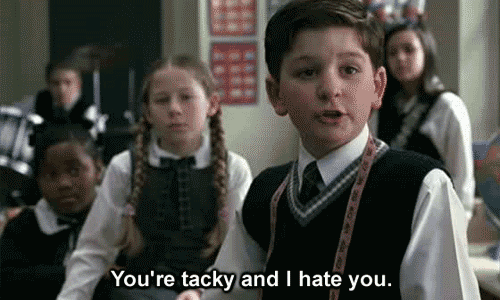
-
08-05-2009 #4
-
08-05-2009 #5MPGH Keyboard Bully





- Join Date
- Feb 2009
- Gender

- Location
- Posts
- 37,181
- Reputation
 5621
5621- Thanks
- 20,746
- My Mood
-

you cant, have to wait for a Gmod to move it to its right section
If anyone claims to be me via any other source outside of MPGH private or visitor messages, IT'S NOT ME!
They are trying to trick or scam you. Report them immediately and PM me here for verification.
"Don’t confuse my personality with my attitude. My personality is who I am. My attitude depends on who you are." — Frank OceanModerator: 5/2009-10/2009 | GMod: 10/2009-10/2010 | Staff Administrator: 10/2010-Present
I do not do requests via PM. Post in the appropriate section.
Stupid/Pointless Private messages = SPAM, SPAM = BAN.
-
08-05-2009 #6
-
08-05-2009 #7
-
08-05-2009 #8
looks too dificult
-
08-05-2009 #9
-
08-05-2009 #10
-
08-05-2009 #11
-
08-05-2009 #12
-
08-05-2009 #13
This is going to get interesting..... i think liz is gonna slap him.... :]
-
08-05-2009 #14
dude calm down i wasnt i just want her to move my post!! thats all!! iieett!?!?!?
-
08-05-2009 #15
Similar Threads
-
How to make a game?
By Dave84311 in forum GeneralReplies: 4Last Post: 09-12-2006, 12:33 AM -
How to make a working NFV Hack
By System79 in forum Game Hacking TutorialsReplies: 1Last Post: 09-04-2006, 04:56 AM -
How to make the server run
By wowhaxor in forum Gunz GeneralReplies: 3Last Post: 05-25-2006, 09:59 PM -
How to make a Zombie
By arunforce in forum Art & Graphic DesignReplies: 2Last Post: 01-27-2006, 08:07 AM -
How I make wallhack?
By RaidenDXX in forum WarRock - International HacksReplies: 6Last Post: 01-23-2006, 01:28 PM


 General
General






 Reply With Quote
Reply With Quote


















