Didn't have a chance to go through it before.
Imo, it's very comprehensive and noob-proof, hence making it very helpful. Great tut.![=]](images/emotions/=].gif)
Results 1 to 12 of 12
-
08-07-2013 #1
GYOKURO OF TopGear PRESENTS: CAMOUFLAGE TUTORIAL
Hi guys, for all of you asking on how I make my camouflages: here is a tutorial, how to make a camouflage and how to make it overlay-worthy.
Basic camouflage tutorial:
Digitizing your camouflage and making it overlay worthy:
This is important: MIX, MATCH, AND RESIZE, TRY OUT DIFFERENT COMBOS. If you didn't like this tutorial, or what it produces in the screenshots, Just try it out and do different things, shift the pointer into different places when you do CTRL+L *KEEP THEM BOTH IN THE SAME POSITION (i.e move them both to the same place)* for smaller blotches. Remember, good camouflages come with great experience. That is pretty much it.

Selfishness is not living as one wishes to live, it is asking others to live as one wishes to live.
Oscar Wilde
-
08-11-2013 #2.
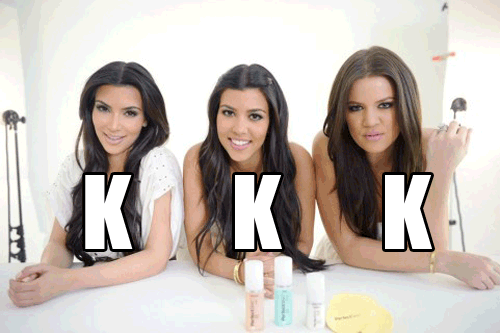
Member Since: 20/02/2011
Donator Since: 12/08/2011
Minion Since: 04/10/2012
-
08-11-2013 #3
 ThreadstarterDual-Keyboard Member
ThreadstarterDual-Keyboard Member

- Join Date
- Oct 2010
- Gender

- Location
- Posts
- 258
- Reputation
 150
150- Thanks
- 142

Selfishness is not living as one wishes to live, it is asking others to live as one wishes to live.
Oscar Wilde
-
08-14-2013 #4
I've seen this tutorial, not really 100% yours.
-
08-14-2013 #5
 ThreadstarterDual-Keyboard Member
ThreadstarterDual-Keyboard Member

- Join Date
- Oct 2010
- Gender

- Location
- Posts
- 258
- Reputation
 150
150- Thanks
- 142

Selfishness is not living as one wishes to live, it is asking others to live as one wishes to live.
Oscar Wilde
-
08-15-2013 #6
-
08-15-2013 #7
 ThreadstarterDual-Keyboard Member
ThreadstarterDual-Keyboard Member

- Join Date
- Oct 2010
- Gender

- Location
- Posts
- 258
- Reputation
 150
150- Thanks
- 142

Selfishness is not living as one wishes to live, it is asking others to live as one wishes to live.
Oscar Wilde
-
08-15-2013 #8
-
08-15-2013 #9
 ThreadstarterDual-Keyboard Member
ThreadstarterDual-Keyboard Member

- Join Date
- Oct 2010
- Gender

- Location
- Posts
- 258
- Reputation
 150
150- Thanks
- 142

Selfishness is not living as one wishes to live, it is asking others to live as one wishes to live.
Oscar Wilde
-
08-15-2013 #10
-
08-15-2013 #11
-
08-20-2013 #12
great tutorial! i might try it out

Similar Threads
-
[Release] GYOKURO OF TopGear PRESENTS: M416 DMR CAMO
By omfg im ur mom in forum Combat Arms Mods & Rez ModdingReplies: 22Last Post: 06-17-2014, 11:47 AM -
[Release] GYOKURO OF TopGear PRESENTS: M14 TO M14 SE
By omfg im ur mom in forum Combat Arms Mods & Rez ModdingReplies: 17Last Post: 10-31-2013, 10:43 PM -
[Release] GYOKURO OF TopGear PRESENTS: M416 DMR
By omfg im ur mom in forum Combat Arms Mods & Rez ModdingReplies: 38Last Post: 09-07-2013, 12:56 AM -
[Release] GYOKURO OF TopGear PRESENTS: PP-19 to PP-19 MOD
By omfg im ur mom in forum Combat Arms Mods & Rez ModdingReplies: 3Last Post: 08-06-2013, 04:46 PM -
Hennessey` of FSP and TopGear presents: Rusty G36E
By Hennessy in forum Combat Arms Mods & Rez ModdingReplies: 23Last Post: 03-03-2013, 10:09 PM


 General
General






































 Reply With Quote
Reply With Quote










 I feel stupid nao. Thanks for the notion.
I feel stupid nao. Thanks for the notion.